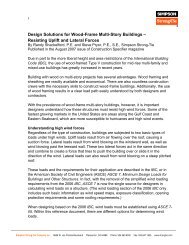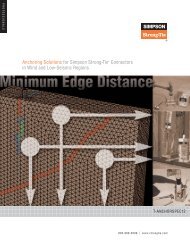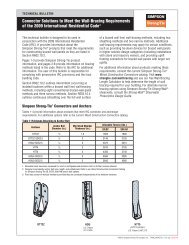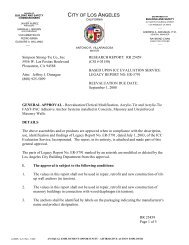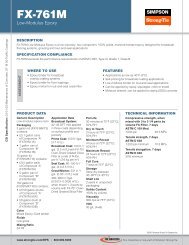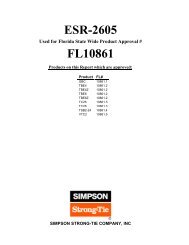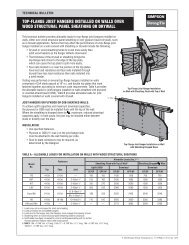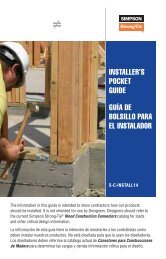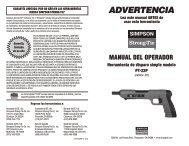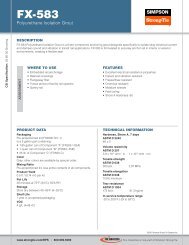Flier: DeckTools User Guide (F-DTUSERGD12) - Simpson Strong-Tie
Flier: DeckTools User Guide (F-DTUSERGD12) - Simpson Strong-Tie
Flier: DeckTools User Guide (F-DTUSERGD12) - Simpson Strong-Tie
- No tags were found...
Create successful ePaper yourself
Turn your PDF publications into a flip-book with our unique Google optimized e-Paper software.
5<strong>DeckTools</strong> ®<strong>User</strong> <strong>Guide</strong>53ReportsAt any time during the design process, you cangenerate any number of reports using the Reportsoption on the Main Toolbar. You can customizeall the report templates to include your companylogo and slogan. The company information andcustomer information is automatically importedfrom the Settings and Customer tabs, respectively,to the customized templates.Selecting Show Statistics switches the Info Tabspane to the Statistics tab. The other options aredescribed below.• In all of the following reports, <strong>DeckTools</strong>automatically fills in the company, customerand project information.• The dollar amounts that appear in the reports are determined by the information you enter inthe Settings tab (see page 45).• Each report created is a Microsoft ® Word or Excel file and can be further edited, if desired,after it is generated.Tip: The preview images that appear in the reports are based on the current view of the project inthe Design View. Thus, before you generate your report, be sure you set up the ideal view of theproject in the Design Views by orbiting, zooming in/out, and/or changing the backgrounds.ProposalUsing Decktools, you can generate a multi-page proposal, including full-color renderings of thecurrent design. This option launches Microsoft Word and opens the <strong>DeckTools</strong> Proposal template.F-<strong>DTUSERGD12</strong> ©2012 <strong>Simpson</strong> <strong>Strong</strong>-<strong>Tie</strong> Company Inc.<strong>DeckTools</strong> automatically fills in the cover sheet with the customer information, a preview imagein full color, as well as your company’s information on the bottom of the page. You can edit the<strong>DeckTools</strong> Proposal template before the report is generated so that it includes your own companylogo automatically, or you can manually insert your company logo after the proposal is created.The second page of the proposal includes a line drawing of the Top View and Front View (withoutdimensions) and a full-color 3D rendering in a larger format. The last page of the proposal is theone-page estimate. See below for more information on the estimate.