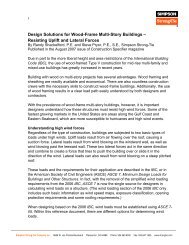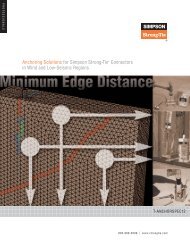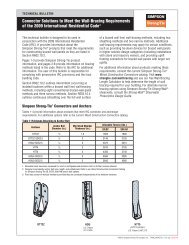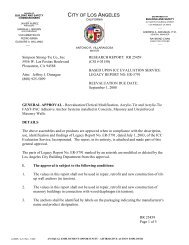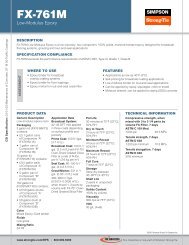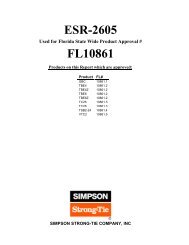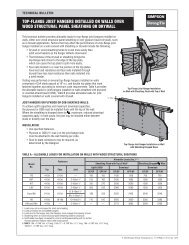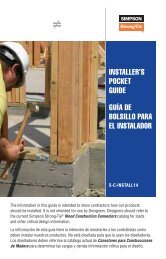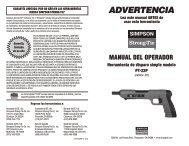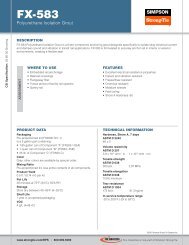Flier: DeckTools User Guide (F-DTUSERGD12) - Simpson Strong-Tie
Flier: DeckTools User Guide (F-DTUSERGD12) - Simpson Strong-Tie
Flier: DeckTools User Guide (F-DTUSERGD12) - Simpson Strong-Tie
- No tags were found...
Create successful ePaper yourself
Turn your PDF publications into a flip-book with our unique Google optimized e-Paper software.
2<strong>DeckTools</strong> ®<strong>User</strong> <strong>Guide</strong>8Tip: 3D View includes a feature that naturalistically accentuates light reflecting off water andmetal as you move around it. This is known as “light bloom” and can be toggled on/off byselecting View > Design View Features > Light Bloom or by pressing CTRL + B.The View > Design View Features menu also lets you toggle shadows (or press CTRL + H)and water (or press CTRL + W).Navigation ControlsDrag sheet (2D views) ororbit camera around design (3D View)Reposition camera (3D View)Zoom in/out on cursor (All Design Views)Zoom in on area (All Design Views)Reset/center all Design ViewsClick-and-hold, then drag mouseCTRL-click-and-hold, then drag mouseScroll mouse wheel up/downALT-click-and-hold, then drag mouseto select zoom area; release click to zoomCTRL + R• For more Design View and other keyboard shortcuts, see page 48.Tip: In the 3D View, if you position yourself underground or behind a wall, the ground/wallbecomes transparent so that you can still see your design. Try positioning the camerabehind a window and see what the deck will look like from inside the house!F-<strong>DTUSERGD12</strong> ©2012 <strong>Simpson</strong> <strong>Strong</strong>-<strong>Tie</strong> Company Inc.View from under the ground