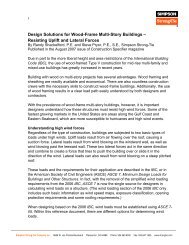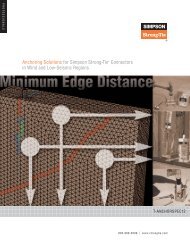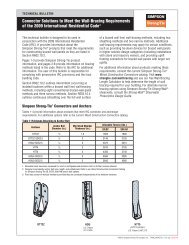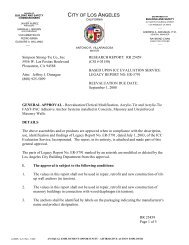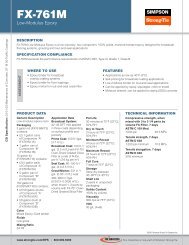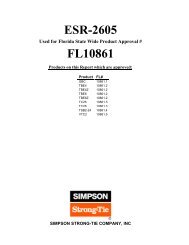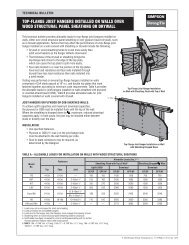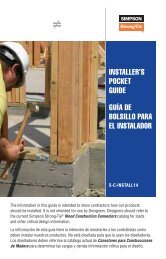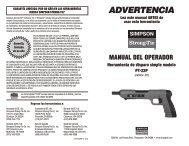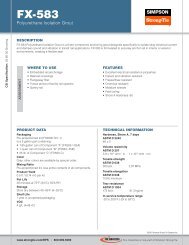Flier: DeckTools User Guide (F-DTUSERGD12) - Simpson Strong-Tie
Flier: DeckTools User Guide (F-DTUSERGD12) - Simpson Strong-Tie
Flier: DeckTools User Guide (F-DTUSERGD12) - Simpson Strong-Tie
- No tags were found...
You also want an ePaper? Increase the reach of your titles
YUMPU automatically turns print PDFs into web optimized ePapers that Google loves.
6<strong>DeckTools</strong> ®<strong>User</strong> <strong>Guide</strong>60Excluding PartsIf there are particular parts that you do not want to be available during a design session, you canclick the checkbox to the left of the part in the Materials Library. This allows you to turn off certainfinishes that you no longer use, or certain dimensions, such as 20' lumber, which will not fit in yourtruck. The unchecked parts will not be used in Reports.Note: You can also use the Setup Assistant to disable entire product lines with a single click.For more information on The Setup Assistant, see page 5.Exporting/Importing Prices and SKUsYou can generate an Excel spreadsheet from the Materials List by selecting Materials > ExportLibrary to Excel. In this spreadsheet, you can update the prices and the SKUs for parts before reimportingthe spreadsheet into <strong>DeckTools</strong>.Once you or your supplier has updated pricing information in the Excel file, you can re-import thatfile by selecting Materials > Import Prices From Excel to update the price and SKU info in theMaterials Library.F-<strong>DTUSERGD12</strong> ©2012 <strong>Simpson</strong> <strong>Strong</strong>-<strong>Tie</strong> Company Inc.Follow these steps to Import Pricing into your Materials Library:1. Select Materials > Import Prices from Excel.2. A Microsoft Excel Import dialogue box will pop-up.Locate the Excel file with updated pricing and selectOpen.3. A <strong>DeckTools</strong> ® 3D Materials Library dialogue box willappear, use the drop-down menus to select the columnthat contains price and the column that contains SKU orpart number and then click Proceed.4. The import will take roughly one minute or more. Whencomplete, a pop-up will appear displaying ImportSuccessful showing the total materials found, materialsupdated, and materials not found.5. Select OK to complete the process.