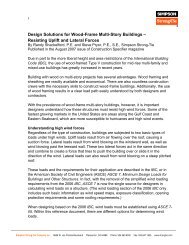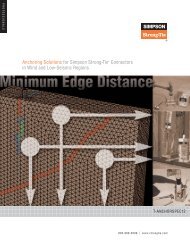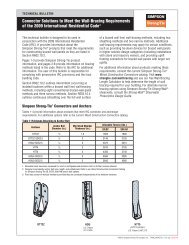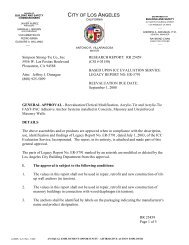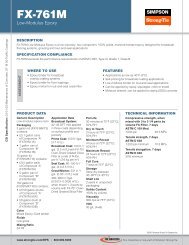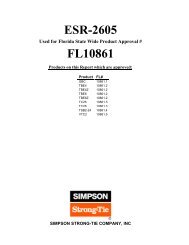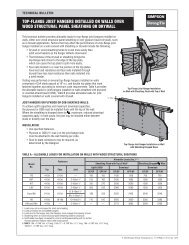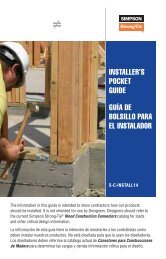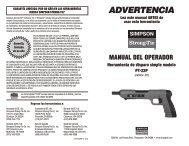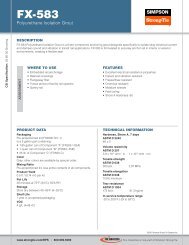Flier: DeckTools User Guide (F-DTUSERGD12) - Simpson Strong-Tie
Flier: DeckTools User Guide (F-DTUSERGD12) - Simpson Strong-Tie
Flier: DeckTools User Guide (F-DTUSERGD12) - Simpson Strong-Tie
- No tags were found...
Create successful ePaper yourself
Turn your PDF publications into a flip-book with our unique Google optimized e-Paper software.
3<strong>DeckTools</strong> ®<strong>User</strong> <strong>Guide</strong>32Change the decking materialSelect Details > Decking > Part and choose lumber from the submenus. <strong>DeckTools</strong> will add theappropriate amount of lumber to your Bill of Materials using the lengths you have available in theMaterials Library (see Excluding Parts, page 60) and your Settings (see Estimating Materials, page47).Add decking fastenersAdd fasteners for your deck boards using the Details > Decking > Fasteners menu. Select oneor more deck levels to add fasteners for just those levels, or select nothing to add fasteners to alldeck levels in the design. <strong>DeckTools</strong> will add the appropriate quantity of fasteners to your Bill ofMaterials.Change the decking overhangOverhang is the distance the deck boards extend past the outer deck frame. Select Details >Decking > Overhang and choose from the menu.Change the decking angleThe decking angle is an amount that the deck boards are rotated, with 0° being parallel to the<strong>DeckTools</strong> Main Toolbar. Select Details > Decking > Enter Angle... and enter a decimal number.Note that <strong>DeckTools</strong> automatically rotates the joists and beams 90° to support the decking that isrotated past 45°; you can customize the joist and beam angles at Details > Joists and Details >Beams.Mitered BoardsYou can add mitered (picture frame-style) borders to the top of the deck with one-, twoorthree-board outlines.F-<strong>DTUSERGD12</strong> ©2012 <strong>Simpson</strong> <strong>Strong</strong>-<strong>Tie</strong> Company Inc.Adding Mitered BoardsBy default your decking has no mitered border. First select a style under Details > MiteredBorder > Style, then choose the type of lumber in Details > Mitered Border > Part.Note: You must have an entire deck level selected to add a mitered border to a single decklevel, or have nothing selected to add a mitered border to all deck levels. You cannot add amitered border to just a segment of a deck.