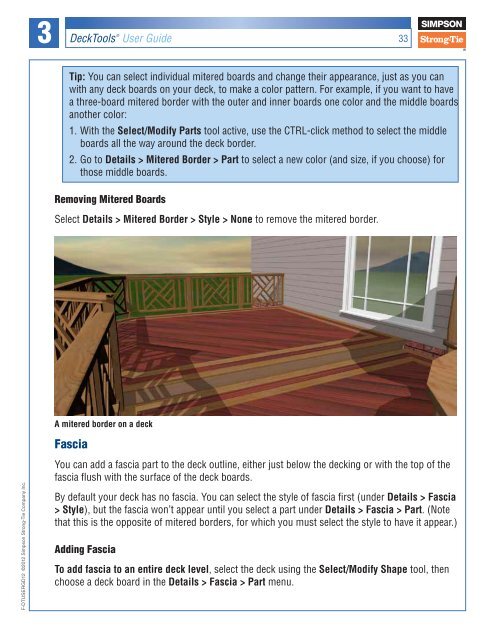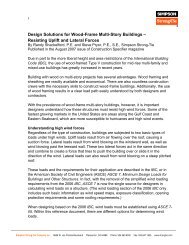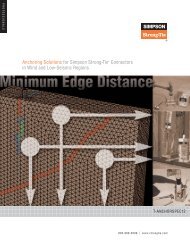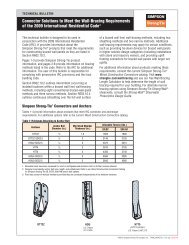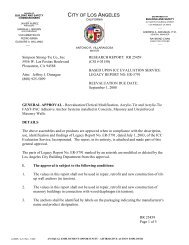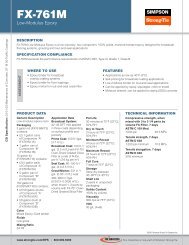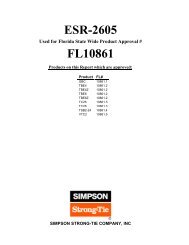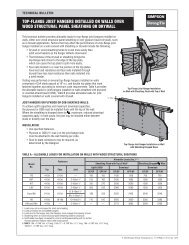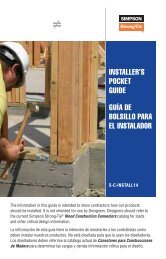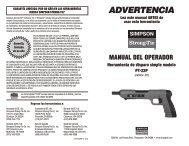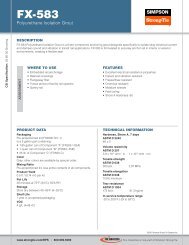Flier: DeckTools User Guide (F-DTUSERGD12) - Simpson Strong-Tie
Flier: DeckTools User Guide (F-DTUSERGD12) - Simpson Strong-Tie
Flier: DeckTools User Guide (F-DTUSERGD12) - Simpson Strong-Tie
- No tags were found...
Create successful ePaper yourself
Turn your PDF publications into a flip-book with our unique Google optimized e-Paper software.
3<strong>DeckTools</strong> ®<strong>User</strong> <strong>Guide</strong>33Tip: You can select individual mitered boards and change their appearance, just as you canwith any deck boards on your deck, to make a color pattern. For example, if you want to havea three-board mitered border with the outer and inner boards one color and the middle boardsanother color:1. With the Select/Modify Parts tool active, use the CTRL-click method to select the middleboards all the way around the deck border.2. Go to Details > Mitered Border > Part to select a new color (and size, if you choose) forthose middle boards.Removing Mitered BoardsSelect Details > Mitered Border > Style > None to remove the mitered border.A mitered border on a deckFasciaF-<strong>DTUSERGD12</strong> ©2012 <strong>Simpson</strong> <strong>Strong</strong>-<strong>Tie</strong> Company Inc.You can add a fascia part to the deck outline, either just below the decking or with the top of thefascia flush with the surface of the deck boards.By default your deck has no fascia. You can select the style of fascia first (under Details > Fascia> Style), but the fascia won’t appear until you select a part under Details > Fascia > Part. (Notethat this is the opposite of mitered borders, for which you must select the style to have it appear.)Adding FasciaTo add fascia to an entire deck level, select the deck using the Select/Modify Shape tool, thenchoose a deck board in the Details > Fascia > Part menu.