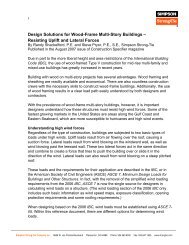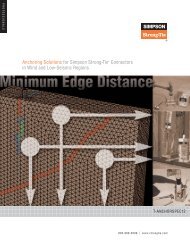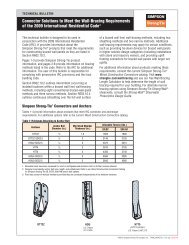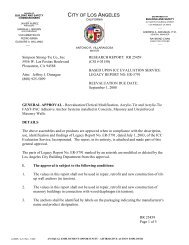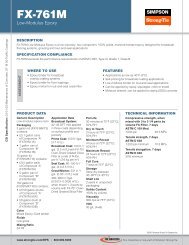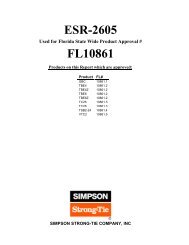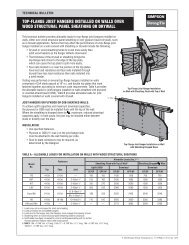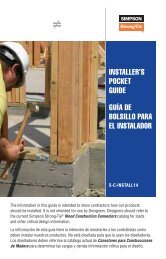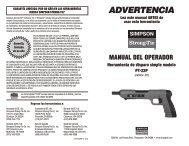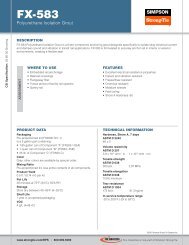Flier: DeckTools User Guide (F-DTUSERGD12) - Simpson Strong-Tie
Flier: DeckTools User Guide (F-DTUSERGD12) - Simpson Strong-Tie
Flier: DeckTools User Guide (F-DTUSERGD12) - Simpson Strong-Tie
- No tags were found...
You also want an ePaper? Increase the reach of your titles
YUMPU automatically turns print PDFs into web optimized ePapers that Google loves.
5<strong>DeckTools</strong> ®<strong>User</strong> <strong>Guide</strong>575. Right-click the image and select Order > Send to Back. This will help make sure the imagedoesn’t obscure the border. You can resize the border if needed.6. In the notes area, enter your standard notes; these can then be edited on a case-by-case basis.• The black dots with the numbers are intended to correspond to the notes and can be movedover the drawing where appropriate.7. Select File > Save As, then in the dialog box change Save As Type: to Document Template(*.dot) (or (*.dotx) in Vista).8. Change Save In: to My Documents (“Documents” in Vista)\<strong>DeckTools</strong> Data\Custom ReportTemplates9. Leave File Name: as-is or enter your own name.10. Click Save.When you are ready to print plans, open the saved template and insert an image from your design.(See Export Image File Options below) When you save this file, it will automatically become astandard (non-template) Word document (.doc, or .docx in Vista).Tip: EMF is the preferred format for placing deck designs into a Customs Drawing Template.Export Image File OptionsWhile you are in any of the four DesignViews you can save any View as a picturefile (JPG or PNG), movie (AVI), CADdrawing (DWG or DXF), or vector drawing(EMF). These formats can be emailed orinserted into other documents.F-<strong>DTUSERGD12</strong> ©2012 <strong>Simpson</strong> <strong>Strong</strong>-<strong>Tie</strong> Company Inc.