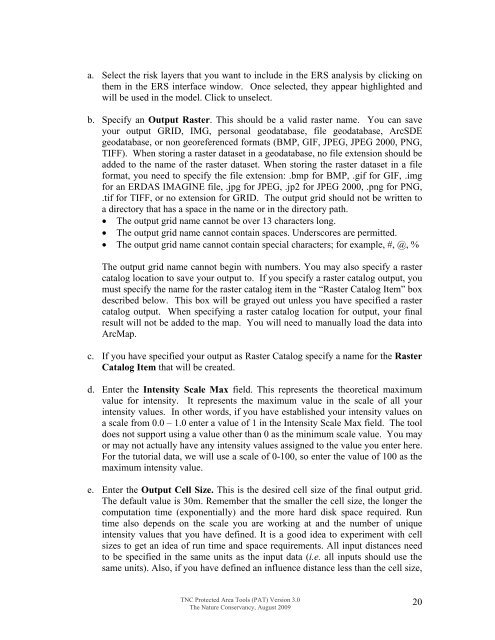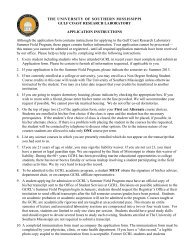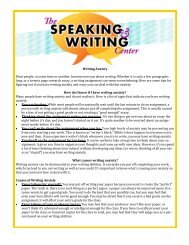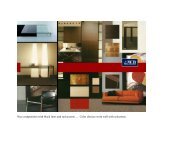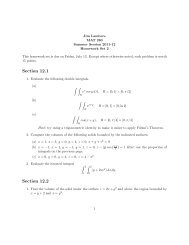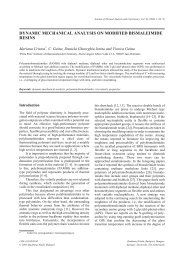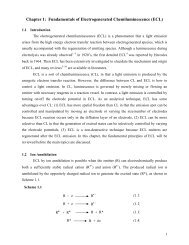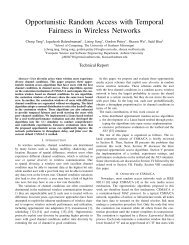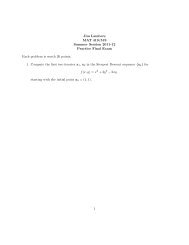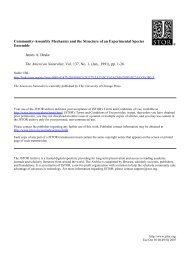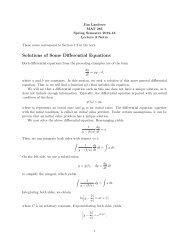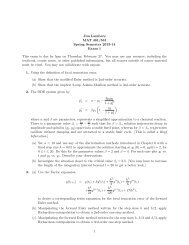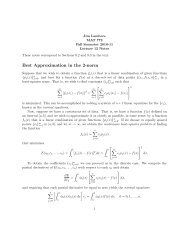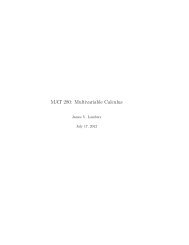Download the Tutorial
Download the Tutorial
Download the Tutorial
Create successful ePaper yourself
Turn your PDF publications into a flip-book with our unique Google optimized e-Paper software.
a. Select <strong>the</strong> risk layers that you want to include in <strong>the</strong> ERS analysis by clicking on<strong>the</strong>m in <strong>the</strong> ERS interface window. Once selected, <strong>the</strong>y appear highlighted andwill be used in <strong>the</strong> model. Click to unselect.b. Specify an Output Raster. This should be a valid raster name. You can saveyour output GRID, IMG, personal geodatabase, file geodatabase, ArcSDEgeodatabase, or non georeferenced formats (BMP, GIF, JPEG, JPEG 2000, PNG,TIFF). When storing a raster dataset in a geodatabase, no file extension should beadded to <strong>the</strong> name of <strong>the</strong> raster dataset. When storing <strong>the</strong> raster dataset in a fileformat, you need to specify <strong>the</strong> file extension: .bmp for BMP, .gif for GIF, .imgfor an ERDAS IMAGINE file, .jpg for JPEG, .jp2 for JPEG 2000, .png for PNG,.tif for TIFF, or no extension for GRID. The output grid should not be written toa directory that has a space in <strong>the</strong> name or in <strong>the</strong> directory path.• The output grid name cannot be over 13 characters long.• The output grid name cannot contain spaces. Underscores are permitted.• The output grid name cannot contain special characters; for example, #, @, %The output grid name cannot begin with numbers. You may also specify a rastercatalog location to save your output to. If you specify a raster catalog output, youmust specify <strong>the</strong> name for <strong>the</strong> raster catalog item in <strong>the</strong> “Raster Catalog Item” boxdescribed below. This box will be grayed out unless you have specified a rastercatalog output. When specifying a raster catalog location for output, your finalresult will not be added to <strong>the</strong> map. You will need to manually load <strong>the</strong> data intoArcMap.c. If you have specified your output as Raster Catalog specify a name for <strong>the</strong> RasterCatalog Item that will be created.d. Enter <strong>the</strong> Intensity Scale Max field. This represents <strong>the</strong> <strong>the</strong>oretical maximumvalue for intensity. It represents <strong>the</strong> maximum value in <strong>the</strong> scale of all yourintensity values. In o<strong>the</strong>r words, if you have established your intensity values ona scale from 0.0 – 1.0 enter a value of 1 in <strong>the</strong> Intensity Scale Max field. The tooldoes not support using a value o<strong>the</strong>r than 0 as <strong>the</strong> minimum scale value. You mayor may not actually have any intensity values assigned to <strong>the</strong> value you enter here.For <strong>the</strong> tutorial data, we will use a scale of 0-100, so enter <strong>the</strong> value of 100 as <strong>the</strong>maximum intensity value.e. Enter <strong>the</strong> Output Cell Size. This is <strong>the</strong> desired cell size of <strong>the</strong> final output grid.The default value is 30m. Remember that <strong>the</strong> smaller <strong>the</strong> cell size, <strong>the</strong> longer <strong>the</strong>computation time (exponentially) and <strong>the</strong> more hard disk space required. Runtime also depends on <strong>the</strong> scale you are working at and <strong>the</strong> number of uniqueintensity values that you have defined. It is a good idea to experiment with cellsizes to get an idea of run time and space requirements. All input distances needto be specified in <strong>the</strong> same units as <strong>the</strong> input data (i.e. all inputs should use <strong>the</strong>same units). Also, if you have defined an influence distance less than <strong>the</strong> cell size,TNC Protected Area Tools (PAT) Version 3.0The Nature Conservancy, August 200920