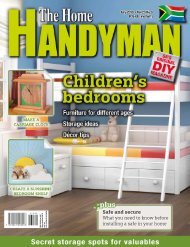3D Creative December 2015
contoh majalah 3dcreative. majalah yang menyajikan trick, tips, dan seni dari teknologi citra 3 Dimensi
contoh majalah 3dcreative. majalah yang menyajikan trick, tips, dan seni dari teknologi citra 3 Dimensi
Create successful ePaper yourself
Turn your PDF publications into a flip-book with our unique Google optimized e-Paper software.
<strong>3D</strong>CREATIVE MAGAZINE | Designing a fantasy character<br />
The custom brushes used for<br />
The finished skin details<br />
The model’s UVs in Maya<br />
Sculpting skin details: For skin pores,<br />
08 wrinkles and cross-hatching detail, I use<br />
the Dam Standard and Pen A brushes with ZSub<br />
on, and the Standard brush with Color Spray<br />
settings using various alphas. With the help of<br />
the brushes pictured, and some custom alphas, I<br />
create all the skin details.<br />
Exporting UVs into Maya: For the UVs,<br />
09 I have the help of ZBrush’s UV Master<br />
plug-in. Under the UV Master settings, I turn on<br />
the polygroups which I created before. This gives<br />
me a decent UV. I export the low resolution mesh<br />
into Maya, making sure to deselect ‘Grp’ under<br />
the Export menu, as I did previously in step 4. If<br />
you don’t do this, the model will be exported in<br />
chunks. In Maya, I arrange it into four UDIMs (UV<br />
tiles) with some UV changes.<br />
After this, I export the model back into ZBrush. As<br />
there are no changes made to the mesh, keeping<br />
the tool open in ZBrush at its lowest subdivision<br />
and simply importing the UV modified mesh into<br />
ZBrush will do just fine.<br />
Sculpting the armor: There are a few<br />
10 awesome techniques for creating hardsurface<br />
accessories, which wouldn’t be possible<br />
or efficient without ZBrush. I’ll try to explain a few<br />
of them. To start with, we need a base, which can<br />
be extracted from the body as follows.<br />
First we need to duplicate the SubTool and mask<br />
the area to extract the mesh from. Use Ctrl+W<br />
to assign a polygroup. Now we need to smooth<br />
the jagged line of the polygroup border. For<br />
this I use the Smooth Groups brush from the<br />
<strong>3D</strong>CREATIVEMAG.COM