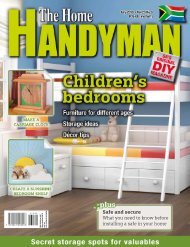3D Creative December 2015
contoh majalah 3dcreative. majalah yang menyajikan trick, tips, dan seni dari teknologi citra 3 Dimensi
contoh majalah 3dcreative. majalah yang menyajikan trick, tips, dan seni dari teknologi citra 3 Dimensi
Create successful ePaper yourself
Turn your PDF publications into a flip-book with our unique Google optimized e-Paper software.
<strong>3D</strong>CREATIVE MAGAZINE | Creating textures for sci-fi spacecraft<br />
Keeping that knowledge in mind, I start to build<br />
all the maps simultaneously in Photoshop,<br />
adding details, damage, dirt, and so on, step by<br />
step in different layers while constantly checking<br />
the process in Marmoset Toolbag 2.<br />
Establish the different colors: To start<br />
06 the texturing process, I first establish<br />
all the colors of the ship. I create a base layer<br />
of solid color that is the base color of the ship<br />
(in this case, blue). On top of this one, I start to<br />
create more solid color layers with all the different<br />
colors, and mask the desired pieces of the ship (I<br />
use the mask map I previously made in 3ds Max<br />
to help me select the areas and mask them). I<br />
basically make variations of blue, some black<br />
pieces and some different tones of gray.<br />
To learn about the PBR Metalness/Roughness workflow in depth,<br />
look up Allegorithmic’s comprehensive documentation<br />
The colors in this case represent the paint on the<br />
metal, so the roughness map should be the same<br />
in all the colors, even though I prefer to add some<br />
variation to break the homogeneity.<br />
Establish the different colors of the ship and add some variations in the roughness map<br />
The metal map is all black for now since I haven’t<br />
established any raw metal yet.<br />
Add metal textures: Once I set up all<br />
07 the colors, I move on to add the metal<br />
textures. I choose one metal map from www.<br />
textures.com as my base metal and duplicate<br />
it to fill the whole canvas. I use it in Overlay<br />
blending mode to get a very subtle effect.<br />
On top of this, I add a scratch map (also found in<br />
www.textures.com, and modified by me) at 60%<br />
opacity so the scratches are not very strong and<br />
evident in the render.<br />
In the roughness map, I desaturate the metal<br />
texture and use it in Multiply mode. I also move<br />
the arrows inside the Blending Mode option<br />
window so only the darker tones remain visible.<br />
I want the metal texture to be dark here, so these<br />
areas look shinier. For the scratch map, I invert<br />
the colors so they become black and use it in<br />
Multiply mode.<br />
I use a similar process for the metalness map to<br />
make it white (suggesting the metal underneath<br />
is the paint colors) and I duplicate the scratch<br />
map several times in Screen mode to get them<br />
very white.<br />
Adding the panels map: To add even<br />
08 more variation to the different colors, I<br />
add a panel texture from Total Textures v7: Scifi.<br />
I use it in Overlay with a very low opacity and<br />
modify the Levels to add more contrast. I only use<br />
this map in some blue areas, so I make a mask to<br />
specify it.<br />
For the roughness map, I desaturate the map<br />
and use it at very low opacity, tweaking Levels<br />
for more contrast. The metalness map remains<br />
unaffected by the panels. I also convert the<br />
desaturated map into a normal map to create<br />
more distinctions in the render.<br />
At this point you should feel that the ship is made<br />
of metal and has been painted, and the damage<br />
should look natural. If it doesn’t, go back and play<br />
a bit with the albedo, roughness and metalness<br />
maps, changing the values and balance of colors,<br />
and so on. In this tutorial I’m showing you the<br />
final result, my final colors and roughness values,<br />
but they took me a lot of time and testing until<br />
they looked good and natural. Feel free to change<br />
them as much as necessary until they give you a<br />
great result.<br />
<strong>3D</strong>CREATIVEMAG.COM