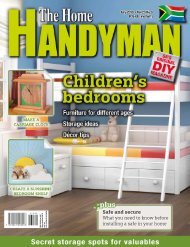3D Creative December 2015
contoh majalah 3dcreative. majalah yang menyajikan trick, tips, dan seni dari teknologi citra 3 Dimensi
contoh majalah 3dcreative. majalah yang menyajikan trick, tips, dan seni dari teknologi citra 3 Dimensi
You also want an ePaper? Increase the reach of your titles
YUMPU automatically turns print PDFs into web optimized ePapers that Google loves.
<strong>3D</strong>CREATIVE MAGAZINE | ISSUE 124<br />
Setting up shaders in Houdini<br />
Displacement output: This character<br />
15 has four UDIMs so we have to follow a<br />
special workflow to output any map from ZBrush.<br />
We have to create polygroups based on these<br />
UDIMs. From the Polygroups rollout, press ‘UV<br />
Groups’. Now every time we output any map, we<br />
have to show only one of these polygroups at a<br />
time. At this point I am more concerned about<br />
displacement. I output all the displacement maps<br />
using the settings shown.<br />
“I assign Houdini’s<br />
mantraSurface shader to<br />
the body and make a special<br />
network to use the four<br />
UDIMs’ displacement maps<br />
with the shader. For this we<br />
will have to double-click on<br />
the mantraSurface to get deep<br />
into the shader and find the<br />
displacement section”<br />
Exporting into Houdini: With the help<br />
16 of a special workflow for UDIM in ZBrush,<br />
I output all the maps. I want to check if all my<br />
displacement details have came along nicely in<br />
Houdini, so I export all the meshes into it. I create<br />
some basic lighting to check the displacement<br />
and also create a Mantra PBR.<br />
Houdini shaders: I assign Houdini’s<br />
17 mantraSurface shader to the body and<br />
make a special network to use the four UDIMs’<br />
displacement maps with the shader. For this we<br />
will have to double-click on the mantraSurface<br />
to get deep into the shader and find the<br />
displacement section.<br />
I create the five nodes shown in the image,<br />
and connect them accordingly. Under the<br />
default displacement section which comes with<br />
mantraSurface, you will find textureDisp already<br />
connected to luminanceDisp, RGBDispChannel<br />
and texture_value. Disconnect them from<br />
textureDisp and connect them with the ‘add’<br />
node which we created just now. I also change UV<br />
Transform’s ‘Translate x’ value based on the UDIM<br />
number. I use a value of 0 for the first, 1 for the<br />
second and so on.<br />
Testing the displacement: As the<br />
18 scale of the model is based on realworld<br />
scale, I’ll have less trouble getting the<br />
displacement and detail which I already achieved<br />
in ZBrush. Here you can see the settings for the<br />
displacement, and test renders of the model with<br />
and without displacement.<br />
Texture painting: I texture the body<br />
19 using a mix of image projection and<br />
105