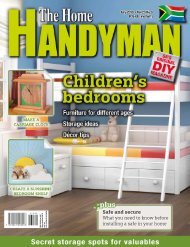3D Creative December 2015
contoh majalah 3dcreative. majalah yang menyajikan trick, tips, dan seni dari teknologi citra 3 Dimensi
contoh majalah 3dcreative. majalah yang menyajikan trick, tips, dan seni dari teknologi citra 3 Dimensi
Create successful ePaper yourself
Turn your PDF publications into a flip-book with our unique Google optimized e-Paper software.
<strong>3D</strong>CREATIVE MAGAZINE | ISSUE 124<br />
Create a solid color and mask the areas of the decals. Play with the blending options to get a nice wear effect<br />
Making the emissive map: Once I’ve<br />
09 got all the colors, panels, metal and<br />
scratches, the ship’s starting to take shape in<br />
terms of shaders/materials. It looks metallic and<br />
a bit damaged.<br />
Before I continue adding the peeling, dust<br />
and rust, I’ll first create the emissive map. The<br />
emissive map always adds that extra layer of<br />
detail and visual interest to the model, creating<br />
areas that emit light. I always like to add some<br />
lines and dots here and there, and it also looks<br />
good to paint the windows and engines and<br />
make them glow.<br />
To make the emissive map, I create a black solid<br />
color as the base layer, and on top of this one I<br />
add the emissive color layer (in this case, blue).<br />
This blue layer has a mask where I start to paint<br />
all the areas I wanted to glow. (I use the UV<br />
template in Screen mode as a guide to paint.)<br />
Adding peeling to the borders: Finally,<br />
10 the peeling, my favorite part. I need to be<br />
extra careful when making the peeling because I<br />
always add too much and then the model starts<br />
to look super destroyed; I end up deleting a lot<br />
of what I had already painted. (In any case, my<br />
models always look destroyed!) So whatever the<br />
goal you want for your model, whether you want<br />
it to look old and damaged or only have a bit of<br />
peeling damage, this is a very fun step.<br />
Nowadays there are some techniques to obtain<br />
this effect quickly: for example, using curvature<br />
maps or Substance Designer. However, I’m still a<br />
big fan of painting by hand because I like to have<br />
full control of what I want to do and where exactly<br />
I want to do it. Using one technique or another<br />
will alway depends on your time constraints. In<br />
this tutorial I will share how I do this completely<br />
by hand.<br />
For the albedo map, I create a dark-gray solid<br />
color layer and use a dry brush to start masking<br />
the borders of the panels. Remember that the<br />
value of gray determines the reflectance of the<br />
metal in the metalness map. I want the peeling to<br />
look bright, but not much, so I test some different<br />
gray values until I get the result I want.<br />
In the roughness map, I use a very dark-gray<br />
because I want the surface to look smooth, since<br />
it’s the raw metal that’s been revealed underneath<br />
the paint. Finally, for the metalness map, I use a<br />
very light-gray, almost white.<br />
Even if I use PBR and start using real material<br />
values, I change them a bit to fit my own tastes.<br />
Decals: After the hard work of painting<br />
11 all the peeling, let’s take a rest to add<br />
some decals, like the yellow bands on the sides<br />
and some logos. As usual, I create a solid color<br />
layer (yellow this time) and mask in the areas<br />
where I want the bands and logos to be. To give<br />
the worn feeling of the yellow paint, I modify<br />
some blending options in the Layer Style window.<br />
In the roughness map, I use a light-gray to get<br />
a rough result. As I said before, it needs to be<br />
tested several times to get the desired result. The<br />
metalness map remains unaffected.<br />
75