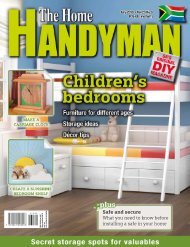3D Creative December 2015
contoh majalah 3dcreative. majalah yang menyajikan trick, tips, dan seni dari teknologi citra 3 Dimensi
contoh majalah 3dcreative. majalah yang menyajikan trick, tips, dan seni dari teknologi citra 3 Dimensi
Create successful ePaper yourself
Turn your PDF publications into a flip-book with our unique Google optimized e-Paper software.
<strong>3D</strong>CREATIVE MAGAZINE | ISSUE 124<br />
Discover Substance Painter<br />
with Andrew Finch…<br />
In this tutorial I will guide you through the<br />
process of creating a Viking shield inspired<br />
by the TV show Vikings. In the last tutorial<br />
we UV mapped a low resolution mesh of the<br />
shield and baked the high resolution data to<br />
a normal map. We also set up the Substance<br />
Painter project ready for us to begin texturing.<br />
In this tutorial we will use Substance Painter to<br />
texture the Viking shield to almost completion<br />
using a lot of the powerful tools it has to offer,<br />
such as the Substance materials to generate<br />
wear and tear. We will also explore painting<br />
the PBR textures and adjusting an already<br />
existing normal map. At the end of this fourpart<br />
tutorial series all the assets we create will<br />
be imported in Marmoset Toolbag 2 and set<br />
up in a quick scene to show off our model; but<br />
instead of rendering out still images for your<br />
portfolio, I will show you how to use the new<br />
Marmoset Viewer tool to create an interactive<br />
portfolio piece, which is a new very impressive<br />
way to display your artwork to potential<br />
employers, giving them the ability to examine<br />
your asset interactively.<br />
Updated base layer: In the previous<br />
01 chapter I showed you how to import an<br />
already existing texture to use as our base layer. I<br />
thought this texture was a little too plain-looking<br />
and so I decided to add some detail and color;<br />
most Viking shields have a pattern on them, so I<br />
added a red background and a white outline to<br />
the wooden cross shape. I think this looks much<br />
better and traditional. All of the other elements<br />
that make up the shield will be textured using<br />
Substance materials. These materials utilize<br />
texture maps to define how they behave and are<br />
very powerful and quick at producing realistic<br />
seamless textures.<br />
Geometry Decal tool: We will be<br />
02 using the masking tools a lot during<br />
the texturing phase and Substance Painter’s<br />
Geometry Decal tool makes creating masks very<br />
easy. You have many options for selecting areas<br />
to mask in or out such as UV islands, elements or<br />
polygons. You can drag and select elements in the<br />
<strong>3D</strong> viewport or 2D viewport, and press F1, F2 and<br />
F3 to switch viewport modes. If you’re working on<br />
a complex shape that’s hard to select, use the 2D<br />
UV window to easily select the UV islands.<br />
You are also given a grayscale slider to pick<br />
the color of your masked areas; the same rules<br />
apply as any other mask texture, where black is<br />
removed and white is drawn.<br />
The base layer is an already existing diffuse texture from Photoshop<br />
Substance Painter’s intelligent masking tools easily mask out unwanted areas<br />
Baking out textures to take full advantage of the Smart Material capabilities<br />
Baking new texture: Smart Materials<br />
03 are a group of folders and layers used to<br />
create advanced effects for your textures. In order<br />
for these materials to work correctly they require<br />
certain textures; AO maps are used to tell the<br />
material where dirt can build up, for example. A<br />
new texture which you can bake out in Substance<br />
Painter is the curvature map, which gives curved<br />
edge information to the material. This is good<br />
for wear and tear – areas that will be subject to<br />
weathering and general use. Under the TextureSet<br />
Settings, click Bake Textures and you’re presented<br />
79