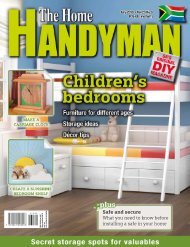3D Creative December 2015
contoh majalah 3dcreative. majalah yang menyajikan trick, tips, dan seni dari teknologi citra 3 Dimensi
contoh majalah 3dcreative. majalah yang menyajikan trick, tips, dan seni dari teknologi citra 3 Dimensi
Create successful ePaper yourself
Turn your PDF publications into a flip-book with our unique Google optimized e-Paper software.
<strong>3D</strong>CREATIVE MAGAZINE | ISSUE 124<br />
Starting to paint texture onto the model<br />
hand painting with the various masking features<br />
that ZBrush provides. While texturing I use<br />
ZBrush’s skinShade4 shader. For image projection<br />
I use ZBrush’s Spotlight function. First we have to<br />
import a texture from the Texture menu. Select<br />
the texture and press ‘Add to spotlight’. The<br />
Lightbox might pop out at this point, but turn it<br />
off. Now we’re in texture placement and editing<br />
mode, so place and edit the texture using the<br />
circular manipulator.<br />
Adding more realistic detail to the skin<br />
Now we need to use two important shortcuts:<br />
Z and Shift+Z. Shift+Z will enable and disable<br />
Spotlight mode. After turning Spotlight on, the<br />
‘Z’ key will switch between image-editing and<br />
painting mode. For the Standard brush, we must<br />
enable ‘RGB only’ to project color. If ZAdd/ZSub<br />
is enabled it will project detail as well. This way I<br />
project images to most of the areas of the body.<br />
Using the Standard brush with the Color Spray<br />
setting and Alpha58 (or a custom alpha), I use<br />
the ‘C’ key to color-pick from existing projected<br />
textures and fill the white gaps. This way I get a<br />
vibrant color effect from the brush, which is like a<br />
real skin texture.<br />
Texture detailing: Now with more of<br />
20 a careful painting approach, I will finish<br />
the texturing using various different alphas<br />
and colors. While painting these areas I will<br />
choose darker colors to paint the cavity areas,<br />
compared to the areas of relief. For this, I lower<br />
the subdivision level and apply the option ‘Mask<br />
by cavity’, then blur the mask once, then sharpen<br />
it again. Then I go to the highest subdivision and<br />
start painting.<br />
107