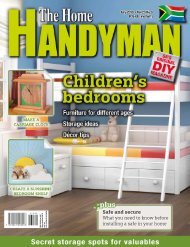3D Creative December 2015
contoh majalah 3dcreative. majalah yang menyajikan trick, tips, dan seni dari teknologi citra 3 Dimensi
contoh majalah 3dcreative. majalah yang menyajikan trick, tips, dan seni dari teknologi citra 3 Dimensi
Create successful ePaper yourself
Turn your PDF publications into a flip-book with our unique Google optimized e-Paper software.
<strong>3D</strong>CREATIVE MAGAZINE | Presenting assets in Marmoset Viewer<br />
Filling in the cracks: The painted-on<br />
04 stencils can look a little flat and fake.<br />
This is because the normal map detail from the<br />
wood is showing through the blood decal too<br />
much; as blood is quite thick, you would expect<br />
it to fill in the cracks more, so to fix this we need<br />
to adjust the imported normal map. Substance<br />
Painter uses height maps to add to the normal<br />
map but this wont allow us to remove details<br />
from the normal map that we imported at the<br />
start. In order to paint into the normal map<br />
itself you need to add the normal map to the<br />
material. In the TextureSet settings next to the<br />
channel section, click the ‘+’ sign to get a lot more<br />
channels that we can add to our material. Select<br />
normal map. You will now notice a Base Normal<br />
has been added to the layer and a ‘nrm’ tab has<br />
appeared on the material. Now we can make<br />
edits to the actual normal map and subtract the<br />
detail away.<br />
Normal map wood damage: At the<br />
05 top of the layer section, select normal<br />
from the drop-down list so that we can only paint<br />
in the normal channel and not affect the other<br />
channels accidentally. Create a new layer and<br />
turn off all except the height channel. Now when<br />
you paint on the model you will notice you can<br />
add or subtract height data from the normal map.<br />
I feel the damaged part of the handle is a little<br />
flat, so I paint in some random brushstrokes to<br />
carve away at the wood. You can add scratches or<br />
blend out any detail you feel is too heavy around<br />
the asset.<br />
Completed texturing of shield: This<br />
06 now completes the methods I use to<br />
texture the shield. You can keep painting in details<br />
where you feel it is needed. This image shows<br />
the back view of the shield, which I think is quite<br />
successful at showing a damaged, weathered and<br />
well-used Viking shield. The gold ring and stitched<br />
leather really add a nice hint of detail. These<br />
assets are now ready to be exported to Marmoset<br />
Toolbag 2.<br />
Exporting the textures: The export<br />
07 process in Substance Painter is very<br />
simple. Select File > Export Textures and you will<br />
be presented with the export window. Here you<br />
can say where the files will be saved to; the size of<br />
the exported texture maps and the format of the<br />
textures. I use TGA for my format and a resolution<br />
of 2,948.<br />
Filling in the wood detail with blood to stop the ‘painted-on’ effect<br />
Painting in new normal map details into the wood damage<br />
There is also a list of all the textures that will be<br />
exported: Base color, Height, Roughness, Metallic<br />
and Normal. Hit export and Substance Painter will<br />
export the textures quickly. We can now move on<br />
to presenting our work in Marmoset Toolbag 2.<br />
Completed model in Substance Painter, ready for export<br />
<strong>3D</strong>CREATIVEMAG.COM