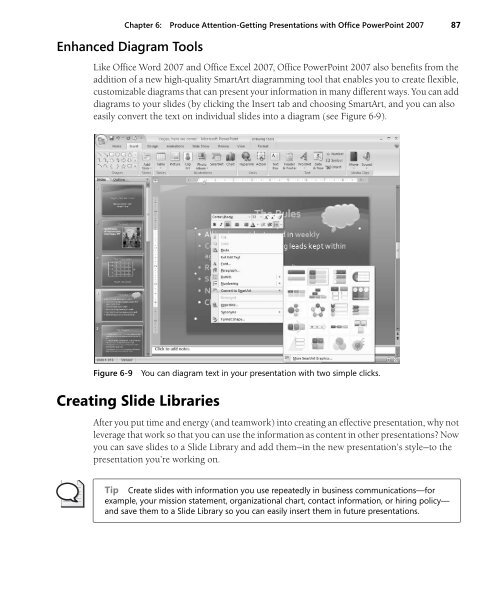Create successful ePaper yourself
Turn your PDF publications into a flip-book with our unique Google optimized e-Paper software.
Chapter 6: Produce Attention-Getting Presentations with <strong>Office</strong> PowerPoint <strong>2007</strong> 87<br />
Enhanced Diagram Tools<br />
Like <strong>Office</strong> Word <strong>2007</strong> and <strong>Office</strong> Excel <strong>2007</strong>, <strong>Office</strong> PowerPoint <strong>2007</strong> also benefits from the<br />
addition of a new high-quality SmartArt diagramming tool that enables you to create flexible,<br />
customizable diagrams that can present your information in many different ways. You can add<br />
diagrams to your slides (by clicking the Insert tab and choosing SmartArt, and you can also<br />
easily convert the text on individual slides into a diagram (see Figure 6-9).<br />
Figure 6-9<br />
You can diagram text in your presentation with two simple clicks.<br />
Creating Slide Libraries<br />
After you put time and energy (and teamwork) into creating an effective presentation, why not<br />
leverage that work so that you can use the information as content in other presentations? Now<br />
you can save slides to a Slide Library and add them—in the new presentation’s style—to the<br />
presentation you’re working on.<br />
Tip Create slides with information you use repeatedly in business communications—for<br />
example, your mission statement, organizational chart, contact information, or hiring policy—<br />
and save them to a Slide Library so you can easily insert them in future presentations.