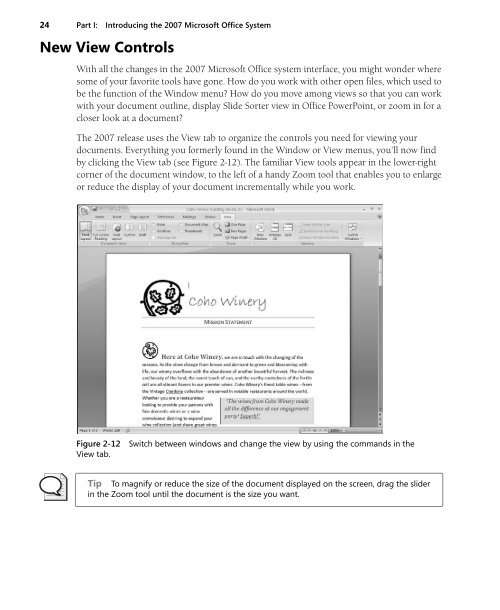- Page 2 and 3: PUBLISHED BY Microsoft Press A Divi
- Page 5 and 6: Table of Contents Acknowledgments.
- Page 7 and 8: Table of Contents vii 5 Extend Your
- Page 9 and 10: Table of Contents ix 9 Tracking Inf
- Page 11: Acknowledgments Putting together a
- Page 14 and 15: xiv Part II: Part Title We’re liv
- Page 16 and 17: xvi Part II: Part Title 2007 Micros
- Page 18 and 19: xviii Part II: Part Title Part II,
- Page 21 and 22: Chapter 1 Time for Something New Wh
- Page 23 and 24: Chapter 1: Time for Something New 5
- Page 25 and 26: Chapter 1: Time for Something New 7
- Page 27 and 28: Chapter 1: Time for Something New 9
- Page 29 and 30: Chapter 1: Time for Something New 1
- Page 31 and 32: Chapter 1: Time for Something New 1
- Page 33 and 34: Chapter 2 A New Look What you’ll
- Page 35 and 36: Chapter 2: A New Look 17 Command Ta
- Page 37 and 38: Chapter 2: A New Look 19 Figure 2-4
- Page 39 and 40: Chapter 2: A New Look 21 Figure 2-7
- Page 41: Chapter 2: A New Look 23 Figure 2-1
- Page 45 and 46: Chapter 2: A New Look 27
- Page 47 and 48: 28 Part I: Introducing the 2007 Mic
- Page 49 and 50: 30 Part I: Introducing the 2007 Mic
- Page 51 and 52: 32 Part I: Introducing the 2007 Mic
- Page 53 and 54: 34 Part I: Introducing the 2007 Mic
- Page 55 and 56: 36 Part I: Introducing the 2007 Mic
- Page 58: Part II Preparing and Producing Pro
- Page 61 and 62: 42 Part II: Preparing and Producing
- Page 63 and 64: 44 Part II: Preparing and Producing
- Page 65 and 66: 46 Part II: Preparing and Producing
- Page 67 and 68: 48 Part II: Preparing and Producing
- Page 69 and 70: 50 Part II: Preparing and Producing
- Page 71 and 72: 52 Part II: Preparing and Producing
- Page 73 and 74: 54 Part II: Preparing and Producing
- Page 75 and 76: 56 Part II: Preparing and Producing
- Page 77 and 78: 58 Part II: Preparing and Producing
- Page 79 and 80: 60 Part II: Preparing and Producing
- Page 81 and 82: 62 Part II: Preparing and Producing
- Page 83 and 84: 64 Part II: Preparing and Producing
- Page 85 and 86: 66 Part II: Preparing and Producing
- Page 87 and 88: 68 Part II: Preparing and Producing
- Page 89 and 90: 70 Part II: Preparing and Producing
- Page 91 and 92: 72 Part II: Preparing and Producing
- Page 93 and 94:
74 Part II: Preparing and Producing
- Page 95 and 96:
76 Part II: Preparing and Producing
- Page 97 and 98:
78 Part II: Preparing and Producing
- Page 99 and 100:
80 Part II: Preparing and Producing
- Page 101 and 102:
82 Part II: Preparing and Producing
- Page 103 and 104:
84 Part II: Preparing and Producing
- Page 105 and 106:
86 Part II: Preparing and Producing
- Page 107 and 108:
88 Part II: Preparing and Producing
- Page 109 and 110:
90 Part II: Preparing and Producing
- Page 111 and 112:
92 Part II: Preparing and Producing
- Page 113 and 114:
94 Part II: Preparing and Producing
- Page 115 and 116:
96 Part II: Preparing and Producing
- Page 117 and 118:
98 Part II: Preparing and Producing
- Page 119 and 120:
100 Part II: Preparing and Producin
- Page 121 and 122:
102 Part II: Preparing and Producin
- Page 123 and 124:
104 Part II: Preparing and Producin
- Page 125 and 126:
106 Part II: Preparing and Producin
- Page 127 and 128:
108 Part II: Preparing and Producin
- Page 129 and 130:
110 Part II: Preparing and Producin
- Page 131 and 132:
112 Part II: Preparing and Producin
- Page 133 and 134:
114 Part II: Preparing and Producin
- Page 135 and 136:
116 Part II: Preparing and Producin
- Page 137 and 138:
118 Part II: Preparing and Producin
- Page 139 and 140:
120 Part II: Preparing and Producin
- Page 141 and 142:
122 Part II: Preparing and Producin
- Page 143 and 144:
124 Part II: Preparing and Producin
- Page 145 and 146:
126 Part II: Preparing and Producin
- Page 147 and 148:
128 Part II: Preparing and Producin
- Page 150 and 151:
Chapter 9 Tracking Information Quic
- Page 152 and 153:
Chapter 9: Tracking Information Qui
- Page 154 and 155:
Chapter 9: Tracking Information Qui
- Page 156 and 157:
Tabbed Windows Chapter 9: Tracking
- Page 158 and 159:
Chapter 9: Tracking Information Qui
- Page 160 and 161:
Chapter 9: Tracking Information Qui
- Page 162 and 163:
Chapter 9: Tracking Information Qui
- Page 164 and 165:
Chapter 9: Tracking Information Qui
- Page 166 and 167:
Chapter 9: Tracking Information Qui
- Page 168:
Part III Communicating and Collabor
- Page 171 and 172:
152 Part III: Communicating and Col
- Page 173 and 174:
154 Part III: Communicating and Col
- Page 175 and 176:
156 Part III: Communicating and Col
- Page 177 and 178:
158 Part III: Communicating and Col
- Page 179 and 180:
160 Part III: Communicating and Col
- Page 181 and 182:
162 Part III: Communicating and Col
- Page 183 and 184:
164 Part III: Communicating and Col
- Page 185 and 186:
166 Part III: Communicating and Col
- Page 187 and 188:
168 Part III: Communicating and Col
- Page 190 and 191:
Chapter 11 Enhance Team Effectivene
- Page 192 and 193:
Easily Creating a Workspace Chapter
- Page 194 and 195:
Chapter 11: Enhance Team Effectiven
- Page 196 and 197:
Chapter 11: Enhance Team Effectiven
- Page 198 and 199:
Chapter 11: Enhance Team Effectiven
- Page 200 and 201:
Chapter 11: Enhance Team Effectiven
- Page 202 and 203:
Chapter 11: Enhance Team Effectiven
- Page 204 and 205:
Chapter 11: Enhance Team Effectiven
- Page 206 and 207:
Chapter 11: Enhance Team Effectiven
- Page 208 and 209:
Appendix ’ A Quick Look at Additi
- Page 210 and 211:
Appendix 191 Microsoft Office Share
- Page 212:
Katherine Murray Katherine Murray h