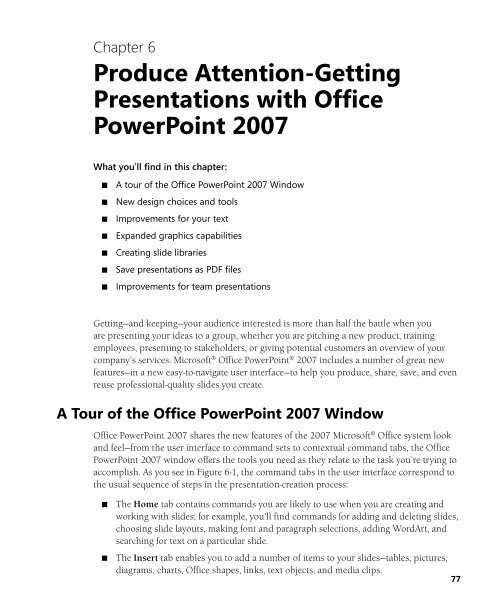You also want an ePaper? Increase the reach of your titles
YUMPU automatically turns print PDFs into web optimized ePapers that Google loves.
Chapter 6<br />
Produce Attention-Getting<br />
Presentations with <strong>Office</strong><br />
PowerPoint <strong>2007</strong><br />
What you’ll find in this chapter:<br />
■<br />
■<br />
■<br />
■<br />
■<br />
■<br />
■<br />
A tour of the <strong>Office</strong> PowerPoint <strong>2007</strong> Window<br />
New design choices and tools<br />
Improvements for your text<br />
Expanded graphics capabilities<br />
Creating slide libraries<br />
Save presentations as PDF files<br />
Improvements for team presentations<br />
Getting—and keeping—your audience interested is more than half the battle when you<br />
are presenting your ideas to a group, whether you are pitching a new product, training<br />
employees, presenting to stakeholders, or giving potential customers an overview of your<br />
company’s services. <strong>Microsoft</strong>® <strong>Office</strong> PowerPoint® <strong>2007</strong> includes a number of great new<br />
features—in a new easy-to-navigate user interface—to help you produce, share, save, and even<br />
reuse professional-quality slides you create.<br />
A Tour of the <strong>Office</strong> PowerPoint <strong>2007</strong> Window<br />
<strong>Office</strong> PowerPoint <strong>2007</strong> shares the new features of the <strong>2007</strong> <strong>Microsoft</strong>® <strong>Office</strong> system look<br />
and feel—from the user interface to command sets to contextual command tabs, the <strong>Office</strong><br />
PowerPoint <strong>2007</strong> window offers the tools you need as they relate to the task you’re trying to<br />
accomplish. As you see in Figure 6-1, the command tabs in the user interface correspond to<br />
the usual sequence of steps in the presentation-creation process:<br />
■<br />
■<br />
The Home tab contains commands you are likely to use when you are creating and<br />
working with slides; for example, you’ll find commands for adding and deleting slides,<br />
choosing slide layouts, making font and paragraph selections, adding WordArt, and<br />
searching for text on a particular slide.<br />
The Insert tab enables you to add a number of items to your slides—tables, pictures,<br />
diagrams, charts, <strong>Office</strong> shapes, links, text objects, and media clips.<br />
77