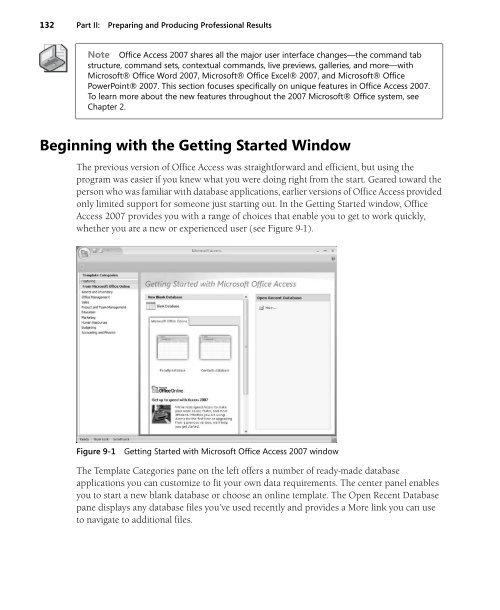You also want an ePaper? Increase the reach of your titles
YUMPU automatically turns print PDFs into web optimized ePapers that Google loves.
132 Part II: Preparing and Producing Professional Results<br />
Note <strong>Office</strong> Access <strong>2007</strong> shares all the major user interface changes—the command tab<br />
structure, command sets, contextual commands, live previews, galleries, and more—with<br />
<strong>Microsoft</strong>® <strong>Office</strong> Word <strong>2007</strong>, <strong>Microsoft</strong>® <strong>Office</strong> Excel® <strong>2007</strong>, and <strong>Microsoft</strong>® <strong>Office</strong><br />
PowerPoint® <strong>2007</strong>. This section focuses specifically on unique features in <strong>Office</strong> Access <strong>2007</strong>.<br />
To learn more about the new features throughout the <strong>2007</strong> <strong>Microsoft</strong>® <strong>Office</strong> system, see<br />
Chapter 2.<br />
Beginning with the Getting Started Window<br />
The previous version of <strong>Office</strong> Access was straightforward and efficient, but using the<br />
program was easier if you knew what you were doing right from the start. Geared toward the<br />
person who was familiar with database applications, earlier versions of <strong>Office</strong> Access provided<br />
only limited support for someone just starting out. In the Getting Started window, <strong>Office</strong><br />
Access <strong>2007</strong> provides you with a range of choices that enable you to get to work quickly,<br />
whether you are a new or experienced user (see Figure 9-1).<br />
Figure 9-1<br />
Getting Started with <strong>Microsoft</strong> <strong>Office</strong> Access <strong>2007</strong> window<br />
The Template Categories pane on the left offers a number of ready-made database<br />
applications you can customize to fit your own data requirements. The center panel enables<br />
you to start a new blank database or choose an online template. The Open Recent Database<br />
pane displays any database files you’ve used recently and provides a More link you can use<br />
to navigate to additional files.