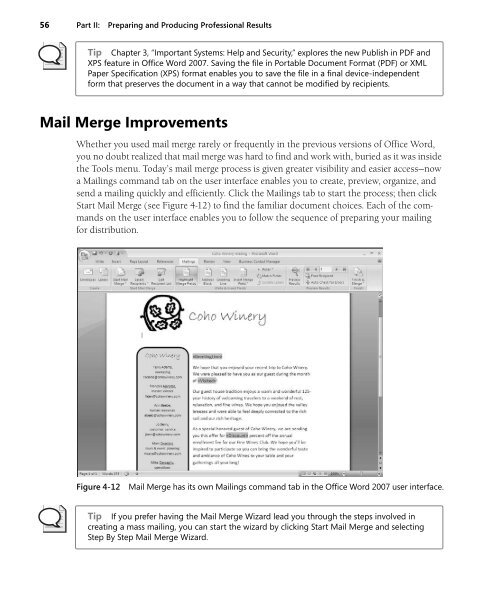You also want an ePaper? Increase the reach of your titles
YUMPU automatically turns print PDFs into web optimized ePapers that Google loves.
56 Part II: Preparing and Producing Professional Results<br />
Tip Chapter 3, “Important <strong>System</strong>s: Help and Security,” explores the new Publish in PDF and<br />
XPS feature in <strong>Office</strong> Word <strong>2007</strong>. Saving the file in Portable Document Format (PDF) or XML<br />
Paper Specification (XPS) format enables you to save the file in a final device-independent<br />
form that preserves the document in a way that cannot be modified by recipients.<br />
Mail Merge Improvements<br />
Whether you used mail merge rarely or frequently in the previous versions of <strong>Office</strong> Word,<br />
you no doubt realized that mail merge was hard to find and work with, buried as it was inside<br />
the Tools menu. Today’s mail merge process is given greater visibility and easier access—now<br />
a Mailings command tab on the user interface enables you to create, preview, organize, and<br />
send a mailing quickly and efficiently. Click the Mailings tab to start the process; then click<br />
Start Mail Merge (see Figure 4-12) to find the familiar document choices. Each of the commands<br />
on the user interface enables you to follow the sequence of preparing your mailing<br />
for distribution.<br />
Figure 4-12<br />
Mail Merge has its own Mailings command tab in the <strong>Office</strong> Word <strong>2007</strong> user interface.<br />
Tip If you prefer having the Mail Merge Wizard lead you through the steps involved in<br />
creating a mass mailing, you can start the wizard by clicking Start Mail Merge and selecting<br />
Step By Step Mail Merge Wizard.