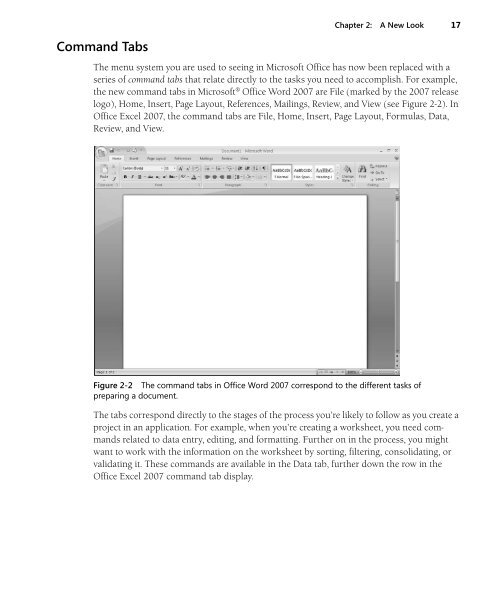You also want an ePaper? Increase the reach of your titles
YUMPU automatically turns print PDFs into web optimized ePapers that Google loves.
Chapter 2: A New <strong>Look</strong> 17<br />
Command Tabs<br />
The menu system you are used to seeing in <strong>Microsoft</strong> <strong>Office</strong> has now been replaced with a<br />
series of command tabs that relate directly to the tasks you need to accomplish. For example,<br />
the new command tabs in <strong>Microsoft</strong>® <strong>Office</strong> Word <strong>2007</strong> are File (marked by the <strong>2007</strong> release<br />
logo), Home, Insert, Page Layout, References, Mailings, Review, and View (see Figure 2-2). In<br />
<strong>Office</strong> Excel <strong>2007</strong>, the command tabs are File, Home, Insert, Page Layout, Formulas, Data,<br />
Review, and View.<br />
Figure 2-2 The command tabs in <strong>Office</strong> Word <strong>2007</strong> correspond to the different tasks of<br />
preparing a document.<br />
The tabs correspond directly to the stages of the process you’re likely to follow as you create a<br />
project in an application. For example, when you’re creating a worksheet, you need commands<br />
related to data entry, editing, and formatting. Further on in the process, you might<br />
want to work with the information on the worksheet by sorting, filtering, consolidating, or<br />
validating it. These commands are available in the Data tab, further down the row in the<br />
<strong>Office</strong> Excel <strong>2007</strong> command tab display.