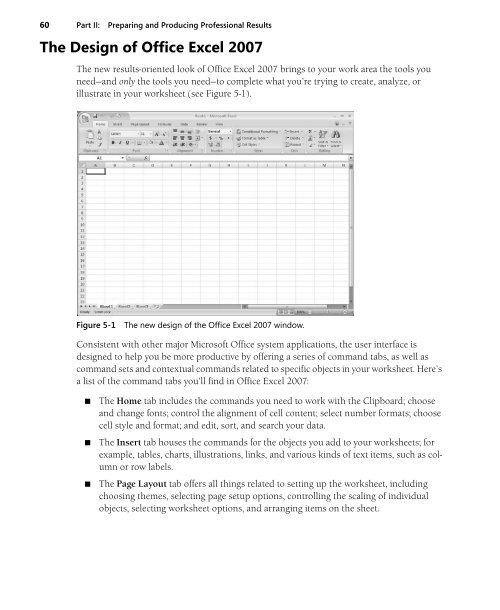You also want an ePaper? Increase the reach of your titles
YUMPU automatically turns print PDFs into web optimized ePapers that Google loves.
60 Part II: Preparing and Producing Professional Results<br />
The Design of <strong>Office</strong> Excel <strong>2007</strong><br />
The new results-oriented look of <strong>Office</strong> Excel <strong>2007</strong> brings to your work area the tools you<br />
need—and only the tools you need—to complete what you’re trying to create, analyze, or<br />
illustrate in your worksheet (see Figure 5-1).<br />
Figure 5-1<br />
The new design of the <strong>Office</strong> Excel <strong>2007</strong> window.<br />
Consistent with other major <strong>Microsoft</strong> <strong>Office</strong> system applications, the user interface is<br />
designed to help you be more productive by offering a series of command tabs, as well as<br />
command sets and contextual commands related to specific objects in your worksheet. Here’s<br />
a list of the command tabs you’ll find in <strong>Office</strong> Excel <strong>2007</strong>:<br />
■<br />
■<br />
■<br />
The Home tab includes the commands you need to work with the Clipboard; choose<br />
and change fonts; control the alignment of cell content; select number formats; choose<br />
cell style and format; and edit, sort, and search your data.<br />
The Insert tab houses the commands for the objects you add to your worksheets; for<br />
example, tables, charts, illustrations, links, and various kinds of text items, such as column<br />
or row labels.<br />
The Page Layout tab offers all things related to setting up the worksheet, including<br />
choosing themes, selecting page setup options, controlling the scaling of individual<br />
objects, selecting worksheet options, and arranging items on the sheet.