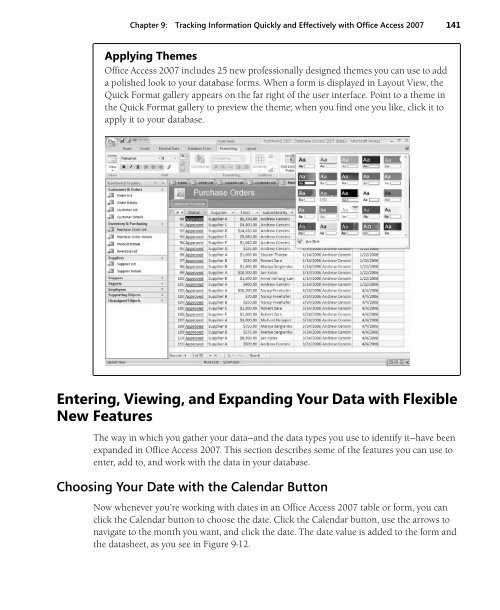You also want an ePaper? Increase the reach of your titles
YUMPU automatically turns print PDFs into web optimized ePapers that Google loves.
Chapter 9: Tracking Information Quickly and Effectively with <strong>Office</strong> Access <strong>2007</strong> 141<br />
Applying Themes<br />
<strong>Office</strong> Access <strong>2007</strong> includes 25 new professionally designed themes you can use to add<br />
a polished look to your database forms. When a form is displayed in Layout View, the<br />
Quick Format gallery appears on the far right of the user interface. Point to a theme in<br />
the Quick Format gallery to preview the theme; when you find one you like, click it to<br />
apply it to your database.<br />
Entering, Viewing, and Expanding Your Data with Flexible<br />
New Features<br />
The way in which you gather your data—and the data types you use to identify it—have been<br />
expanded in <strong>Office</strong> Access <strong>2007</strong>. This section describes some of the features you can use to<br />
enter, add to, and work with the data in your database.<br />
Choosing Your Date with the Calendar Button<br />
Now whenever you’re working with dates in an <strong>Office</strong> Access <strong>2007</strong> table or form, you can<br />
click the Calendar button to choose the date. Click the Calendar button, use the arrows to<br />
navigate to the month you want, and click the date. The date value is added to the form and<br />
the datasheet, as you see in Figure 9-12.