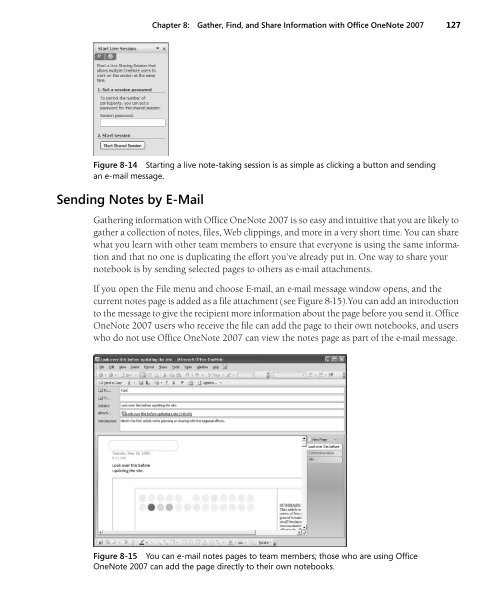Create successful ePaper yourself
Turn your PDF publications into a flip-book with our unique Google optimized e-Paper software.
Chapter 8: Gather, Find, and Share Information with <strong>Office</strong> OneNote <strong>2007</strong> 127<br />
Figure 8-14 Starting a live note-taking session is as simple as clicking a button and sending<br />
an e-mail message.<br />
Sending Notes by E-Mail<br />
Gathering information with <strong>Office</strong> OneNote <strong>2007</strong> is so easy and intuitive that you are likely to<br />
gather a collection of notes, files, Web clippings, and more in a very short time. You can share<br />
what you learn with other team members to ensure that everyone is using the same information<br />
and that no one is duplicating the effort you’ve already put in. One way to share your<br />
notebook is by sending selected pages to others as e-mail attachments.<br />
If you open the File menu and choose E-mail, an e-mail message window opens, and the<br />
current notes page is added as a file attachment (see Figure 8-15).You can add an introduction<br />
to the message to give the recipient more information about the page before you send it. <strong>Office</strong><br />
OneNote <strong>2007</strong> users who receive the file can add the page to their own notebooks, and users<br />
who do not use <strong>Office</strong> OneNote <strong>2007</strong> can view the notes page as part of the e-mail message.<br />
Figure 8-15 You can e-mail notes pages to team members; those who are using <strong>Office</strong><br />
OneNote <strong>2007</strong> can add the page directly to their own notebooks.