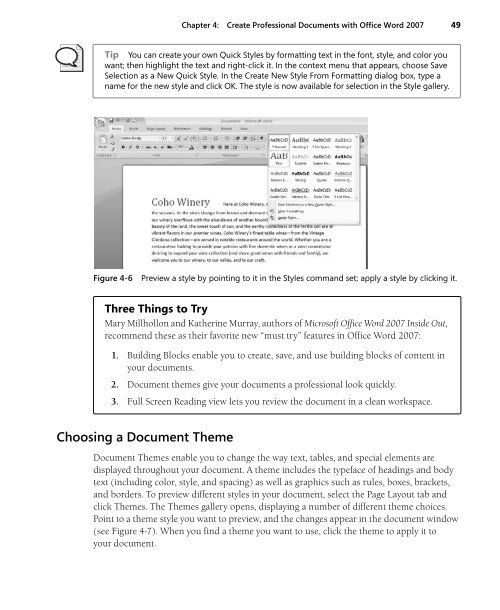Create successful ePaper yourself
Turn your PDF publications into a flip-book with our unique Google optimized e-Paper software.
Chapter 4: Create Professional Documents with <strong>Office</strong> Word <strong>2007</strong> 49<br />
Tip You can create your own Quick Styles by formatting text in the font, style, and color you<br />
want; then highlight the text and right-click it. In the context menu that appears, choose Save<br />
Selection as a New Quick Style. In the Create New Style From Formatting dialog box, type a<br />
name for the new style and click OK. The style is now available for selection in the Style gallery.<br />
Figure 4-6<br />
Preview a style by pointing to it in the Styles command set; apply a style by clicking it.<br />
Three Things to Try<br />
Mary Millhollon and Katherine Murray, authors of <strong>Microsoft</strong> <strong>Office</strong> Word <strong>2007</strong> Inside Out,<br />
recommend these as their favorite new “must try” features in <strong>Office</strong> Word <strong>2007</strong>:<br />
1. Building Blocks enable you to create, save, and use building blocks of content in<br />
your documents.<br />
2. Document themes give your documents a professional look quickly.<br />
3. Full Screen Reading view lets you review the document in a clean workspace.<br />
Choosing a Document Theme<br />
Document Themes enable you to change the way text, tables, and special elements are<br />
displayed throughout your document. A theme includes the typeface of headings and body<br />
text (including color, style, and spacing) as well as graphics such as rules, boxes, brackets,<br />
and borders. To preview different styles in your document, select the Page Layout tab and<br />
click Themes. The Themes gallery opens, displaying a number of different theme choices.<br />
Point to a theme style you want to preview, and the changes appear in the document window<br />
(see Figure 4-7). When you find a theme you want to use, click the theme to apply it to<br />
your document.