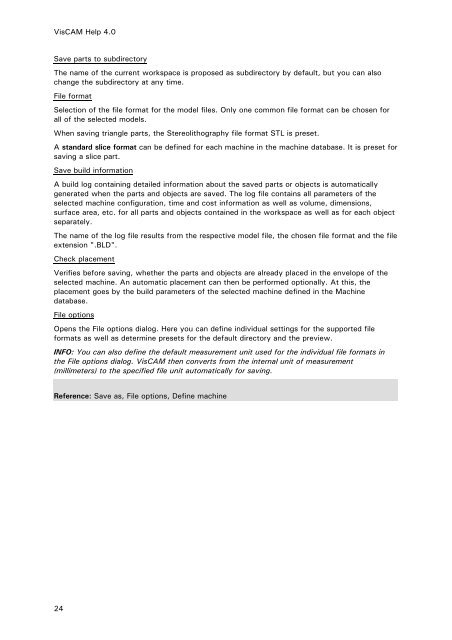- Page 1 and 2: State: 4. April 2008 VisCAM RP 4.0
- Page 3 and 4: Table Of Contents Move ............
- Page 5 and 6: Table Of Contents Annotate model ..
- Page 7 and 8: Table Of Contents Show contour chan
- Page 9 and 10: Installation note and licensing Ple
- Page 11 and 12: Installation and licensing with don
- Page 13 and 14: Installation and licensing with don
- Page 15 and 16: Product information Module overview
- Page 17 and 18: Product information Module VisCAM V
- Page 19 and 20: Product information 11
- Page 21 and 22: Hatch Support Hatch and build path
- Page 23 and 24: File menu Contains all functions fo
- Page 25 and 26: New Menu: File No icon Short cut: C
- Page 27 and 28: Invokes the dialog for adjustment o
- Page 29 and 30: Dialog Save as Name Select the name
- Page 31: Save to directory Menu: File No ico
- Page 35 and 36: Model With this parameters the mach
- Page 37 and 38: Create job Stop only on errors If t
- Page 39 and 40: Insert Part Menu: File No icon No s
- Page 41 and 42: Open by FTP Menu: File No icon No s
- Page 43 and 44: Save by FTP Menu: File No icon No s
- Page 45 and 46: Save by FTP model file is saved on
- Page 47 and 48: Send view Menu: File No icon No sho
- Page 49 and 50: Print Menu: File Icon: Short cut: C
- Page 51 and 52: View logfile Menu: File No icon Sho
- Page 53 and 54: Edit menu Contains general function
- Page 55 and 56: Undo Menu: Edit Icon: Short cut: Ct
- Page 57 and 58: Next step in job Menu: Edit Icon: S
- Page 59 and 60: Triangles Menu: Edit Icon: No short
- Page 61 and 62: Info Menu: Edit No icon Short cut:
- Page 63 and 64: Pick and move Menu: Edit Icon: No s
- Page 65 and 66: Pick and rotate Menu: Edit Icon: No
- Page 67 and 68: Move Menu: Edit Icon: Short cut: Ct
- Page 69 and 70: Remember entered values If this opt
- Page 71 and 72: All axes independent: Uses the diff
- Page 73 and 74: Convert Menu: Edit No icon Short cu
- Page 75 and 76: Copy Menu: Edit Icon: Shortcut: Ctr
- Page 77 and 78: Delete Menu: Edit Icon: Shortcut: C
- Page 79 and 80: Empty store Menu: Edit No icon No s
- Page 81 and 82: Copy to clipboard Menu: Edit No ico
- Page 83 and 84:
Animation ... Starts an animation o
- Page 85 and 86:
Cross section Defines the position
- Page 87 and 88:
Non-closed part with visible revers
- Page 89 and 90:
Only unmatched Menu: Unmatched edge
- Page 91 and 92:
Draw unmatched on model Menu: Unmat
- Page 93 and 94:
Intersecting triangles Menu: View I
- Page 95 and 96:
Ruler Menu: View No icon No short c
- Page 97 and 98:
Origin Menu: View No icon No short
- Page 99 and 100:
Hidden line Menu: View Icon: No sho
- Page 101 and 102:
Smooth shaded Menu: View Icon: No s
- Page 103 and 104:
Animation Menu: View No icon No sho
- Page 105 and 106:
Reset Menu: Position Icon: No short
- Page 107 and 108:
Top Menu: Position Icon: Short cut:
- Page 109 and 110:
Front Menu: Position Icon: Short cu
- Page 111 and 112:
Left Menu: Position Icon: Short cut
- Page 113 and 114:
User Menu: Position Icon: No short
- Page 115 and 116:
Before Menu: Position Icon: No shor
- Page 117 and 118:
Rotate free Menu: Rotate Icon: No s
- Page 119 and 120:
Rotate x-axis orthogonal Menu: Rota
- Page 121 and 122:
Rotate z-axis orthogonal Menu: Rota
- Page 123 and 124:
Positive y-axis Menu: Rotate Icon:
- Page 125 and 126:
Negative x-axis Menu: Rotate Icon:
- Page 127 and 128:
Negative z-axis Menu: Rotate Icon:
- Page 129 and 130:
Move in xy-plane Menu: Move Icon: N
- Page 131 and 132:
Positiv x-axis Menu: Move Icon: No
- Page 133 and 134:
Negative x-axis Menu: Move Icon: No
- Page 135 and 136:
Zoom menu Menu: View Contains the f
- Page 137 and 138:
Reset zoom Menu: Zoom Icon: Short c
- Page 139 and 140:
Zoom out Menu: Zoom Icon: Short cut
- Page 141 and 142:
Show annotations Menu: Annotation I
- Page 143 and 144:
Measure point Menu: Annotation Icon
- Page 145 and 146:
Measure distance Menu: Annotation I
- Page 147 and 148:
Measure distance • Assign view: T
- Page 149 and 150:
Measure angle Move: You can activat
- Page 151 and 152:
Measure radius Menu: Annotation Ico
- Page 153 and 154:
Measure object Menu: Annotation Ico
- Page 155 and 156:
Measure object • Assign view: The
- Page 157 and 158:
Annotate spot For tearing, the refe
- Page 159 and 160:
Annotate object Tearing: Click on t
- Page 161 and 162:
Annotate model Menu: Annotation Ico
- Page 163 and 164:
Add text Menu: Annotation Icon: No
- Page 165 and 166:
Show element: The marked element is
- Page 167 and 168:
Align objects Aligns an object with
- Page 169 and 170:
Fill holes Menu: Facets Icon: No sh
- Page 171 and 172:
Stitch triangles Menu: Facets Icon:
- Page 173 and 174:
Second point selected Second point
- Page 175 and 176:
Adjust triangles Menu: Facets Icon:
- Page 177 and 178:
Solve overlaps Menu: Facets Icon: N
- Page 179 and 180:
Manage objects Menu: Facets Contain
- Page 181 and 182:
Demerge objects Menu: Manage object
- Page 183 and 184:
Unify solids Menu: Facets Icon: No
- Page 185 and 186:
Filter triangles Menu: Adjust mesh
- Page 187 and 188:
Smooth triangles The smoothing fact
- Page 189 and 190:
Modify colors Menu: Facets Contains
- Page 191 and 192:
Select color Menu: Modify colors Ic
- Page 193 and 194:
Set transparency Menu: Modify color
- Page 195 and 196:
Attach text Menu: Create 3D-Text Ic
- Page 197 and 198:
define text Width and Height of the
- Page 199 and 200:
Create 3D-Bitmap Menu: Facets Conta
- Page 201 and 202:
Define bitmap Menu: Create 3D-Bitma
- Page 203 and 204:
Define_bitmap Creation method It ca
- Page 205 and 206:
Define_bitmap Object selection The
- Page 207 and 208:
Create base solid Menu: Facets Icon
- Page 209 and 210:
Cone lowest detail highest detail C
- Page 211 and 212:
Torus Create base solid To create a
- Page 213 and 214:
Align Objects Triangle - when you h
- Page 215 and 216:
Align Objects In this field you wil
- Page 217 and 218:
+ Front-Front perpendicular = Front
- Page 219 and 220:
Offset Model Menu: Facets Icon: No
- Page 221 and 222:
Before offset After offset (positiv
- Page 223 and 224:
Before extrude After extrude (posit
- Page 225 and 226:
Booleans Menu: Facets Icon: No shor
- Page 227 and 228:
Trim and cut Menu: Facets Icon: No
- Page 229 and 230:
Application of trimming mask using
- Page 231 and 232:
Hollow model Menu: Facets Icon: No
- Page 233 and 234:
Split model "Keep model context for
- Page 235 and 236:
Mark holes Menu: Manipulate holes I
- Page 237 and 238:
Fill marked holes Menu: Manipulate
- Page 239 and 240:
Fill options Menu: Manipulate holes
- Page 241 and 242:
Mark triangles Menu: Manipulate tri
- Page 243 and 244:
Turn marked Menu: Manipulate triang
- Page 245 and 246:
Create surface Menu: Manipulate tri
- Page 247 and 248:
Mark surfaces Menu: Manipulate surf
- Page 249 and 250:
Turn marked Menu: Manipulate surfac
- Page 251 and 252:
Surface options Menu: Manipulate su
- Page 253 and 254:
Manipulate shell menu Menu: Facets
- Page 255 and 256:
Unmark shells Menu: Manipulate shel
- Page 257 and 258:
Delete marked Menu: Manipulate shel
- Page 259 and 260:
Slices menu Contains functions for
- Page 261 and 262:
Select stack Menu: Slices Icon: No
- Page 263 and 264:
Select stack Build time Calculated
- Page 265 and 266:
Step stack up Menu: Slices Icon: No
- Page 267 and 268:
Show single slice Menu: Slices Icon
- Page 269 and 270:
Calculate variable thickness Menu:
- Page 271 and 272:
Resolve slice thickness Menu: Slice
- Page 273 and 274:
Resolve contour resolution Menu: Sl
- Page 275 and 276:
Show contour changes Menu: Slices N
- Page 277 and 278:
Delete original data Menu: Slices N
- Page 279 and 280:
Insert slice Menu: Slices Icon: No
- Page 281 and 282:
Process menu Contains all functions
- Page 283 and 284:
Define machine Menu: Process Icon:
- Page 285 and 286:
Define machine Menu: Process Icon:
- Page 287 and 288:
Define machine Menu: Process Icon:
- Page 289 and 290:
Define machine Menu: Process Icon:
- Page 291 and 292:
Defines the maximum search steps fo
- Page 293 and 294:
Define machine Menu: Process Icon:
- Page 295 and 296:
Define machine Menu: Process Icon:
- Page 297 and 298:
Define machine Menu: Process Icon:
- Page 299 and 300:
Define machine Menu: Process Icon:
- Page 301 and 302:
Hatches • Alternate: Depending on
- Page 303 and 304:
Define machine Menu: Process Icon:
- Page 305 and 306:
Contact region in Z Pin contact Sin
- Page 307 and 308:
Grid offset: Admits a change in the
- Page 309 and 310:
Set envelope layout Menu: Process I
- Page 311 and 312:
Align to bottom plane Menu: Process
- Page 313 and 314:
Orientate parts Menu: Process Icon:
- Page 315 and 316:
Move to envelope Menu: Process Icon
- Page 317 and 318:
Compensate shrinkage Menu: Process
- Page 319 and 320:
Reference: Hollow model, Generate s
- Page 321 and 322:
Generate slices Menu: Process Icon:
- Page 323 and 324:
Shrinkage compensation: Compensates
- Page 325 and 326:
fig. 1: contour intersection Genera
- Page 327 and 328:
fig. 3: degenerated edges Generate
- Page 329 and 330:
Generate hatches Menu: Process Icon
- Page 331 and 332:
Delete hatches Menu: Process Icon:
- Page 333 and 334:
Generate supports Menu: Process Ico
- Page 335 and 336:
Delete supports Menu: Process Icon:
- Page 337 and 338:
Use support estimation Calculate bu
- Page 339 and 340:
Use support estimation Calculate bu
- Page 341 and 342:
Model menu Contains functions for t
- Page 343 and 344:
Repair model Menu: Model Icon: No s
- Page 345 and 346:
Build preparation Menu: Model Icon:
- Page 347 and 348:
General options Menu: Options No ic
- Page 349 and 350:
File options Here you can define se
- Page 351 and 352:
Set default unit values Menu: Optio
- Page 353 and 354:
View options Facets shading color:
- Page 355 and 356:
Automatic repair function: Import o
- Page 357 and 358:
Dialog Determination of input data
- Page 359 and 360:
Mark untrimmed surfaces: If surface
- Page 361 and 362:
Slice options Show spot compensatio
- Page 363 and 364:
Display options Defines different a
- Page 365 and 366:
Annotation options Snap to edge fac
- Page 367 and 368:
Object manager Menu: Options No ico
- Page 369 and 370:
Properties: Opens a dialog showing
- Page 371 and 372:
store. Copy marked: The selected ob
- Page 373 and 374:
Define machine: Opens a dialog to c
- Page 375 and 376:
Annotation manager Menu: Options Ic
- Page 377 and 378:
Log window Menu: Options No icon No
- Page 379 and 380:
Help menu Contains program informat
- Page 381 and 382:
Help dialog Menu: Help No icon No s
- Page 383 and 384:
Prints the displayed subject or the
- Page 385 and 386:
Graphic Menu: Help No icon No short
- Page 387 and 388:
CLI interface Menu: Icon: Short cut
- Page 389 and 390:
CLI interface When saving the slice
- Page 391 and 392:
G-Code interface This tab page is f
- Page 393 and 394:
G-Code interface For every Layer th
- Page 395 and 396:
Here you can specify any command li
- Page 397 and 398:
Profile: N[CL_NR] G01 [xNEXT_X_OPT]
- Page 399 and 400:
MJS Interface Menu: Icon: Short cut
- Page 401 and 402:
Raster image interface Menu: Icon:
- Page 403 and 404:
BMP (PNG-, TIFF-) format options Ra
- Page 405 and 406:
SLC interface The export of contour
- Page 407 and 408:
200 1 / 200 mm 327 mm 400 1 / 400 m
- Page 409:
Reference: Open, Save as, Textures
- Page 412:
VisCAM Help 4.0 Resolve slice thick