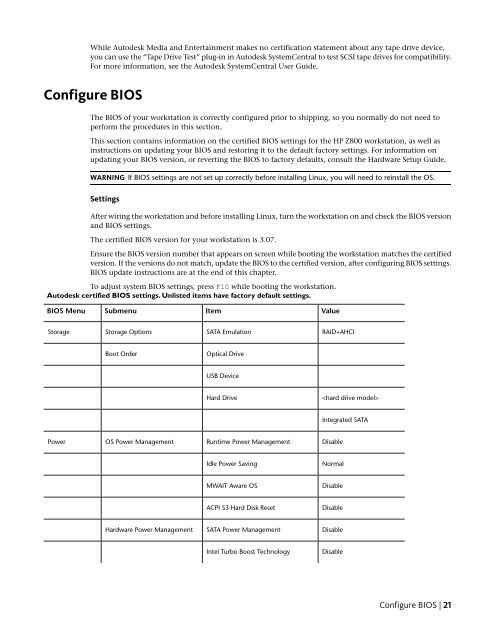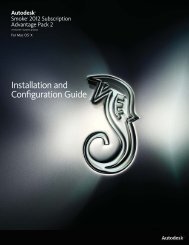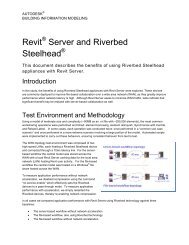Installation and Configuration Guide for Linux® Workstations
Installation and Configuration Guide for Linux® Workstations
Installation and Configuration Guide for Linux® Workstations
You also want an ePaper? Increase the reach of your titles
YUMPU automatically turns print PDFs into web optimized ePapers that Google loves.
While Autodesk Media <strong>and</strong> Entertainment makes no certification statement about any tape drive device,<br />
you can use the “Tape Drive Test” plug-in in Autodesk SystemCentral to test SCSI tape drives <strong>for</strong> compatibility.<br />
For more in<strong>for</strong>mation, see the Autodesk SystemCentral User <strong>Guide</strong>.<br />
Configure BIOS<br />
The BIOS of your workstation is correctly configured prior to shipping, so you normally do not need to<br />
per<strong>for</strong>m the procedures in this section.<br />
This section contains in<strong>for</strong>mation on the certified BIOS settings <strong>for</strong> the HP Z800 workstation, as well as<br />
instructions on updating your BIOS <strong>and</strong> restoring it to the default factory settings. For in<strong>for</strong>mation on<br />
updating your BIOS version, or reverting the BIOS to factory defaults, consult the Hardware Setup <strong>Guide</strong>.<br />
WARNING If BIOS settings are not set up correctly be<strong>for</strong>e installing Linux, you will need to reinstall the OS.<br />
Settings<br />
After wiring the workstation <strong>and</strong> be<strong>for</strong>e installing Linux, turn the workstation on <strong>and</strong> check the BIOS version<br />
<strong>and</strong> BIOS settings.<br />
The certified BIOS version <strong>for</strong> your workstation is 3.07.<br />
Ensure the BIOS version number that appears on screen while booting the workstation matches the certified<br />
version. If the versions do not match, update the BIOS to the certified version, after configuring BIOS settings.<br />
BIOS update instructions are at the end of this chapter.<br />
To adjust system BIOS settings, press F10 while booting the workstation.<br />
Autodesk certified BIOS settings. Unlisted items have factory default settings.<br />
BIOS Menu<br />
Storage<br />
Power<br />
Submenu<br />
Storage Options<br />
Boot Order<br />
OS Power Management<br />
Hardware Power Management<br />
Item<br />
SATA Emulation<br />
Optical Drive<br />
USB Device<br />
Hard Drive<br />
Runtime Power Management<br />
Idle Power Saving<br />
MWAIT Aware OS<br />
ACPI S3 Hard Disk Reset<br />
SATA Power Management<br />
Intel Turbo Boost Technology<br />
Value<br />
RAID+AHCI<br />
<br />
Integrated SATA<br />
Disable<br />
Normal<br />
Disable<br />
Disable<br />
Disable<br />
Disable<br />
Configure BIOS | 21