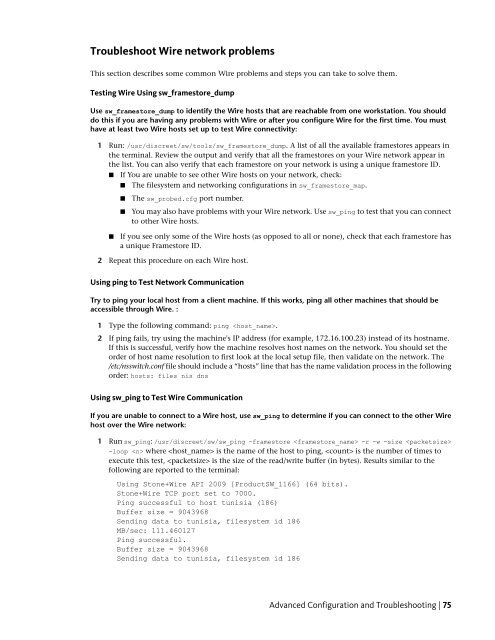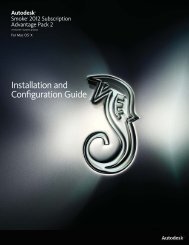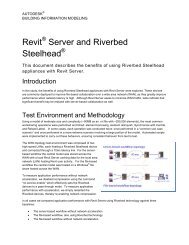Installation and Configuration Guide for Linux® Workstations
Installation and Configuration Guide for Linux® Workstations
Installation and Configuration Guide for Linux® Workstations
You also want an ePaper? Increase the reach of your titles
YUMPU automatically turns print PDFs into web optimized ePapers that Google loves.
Troubleshoot Wire network problems<br />
This section describes some common Wire problems <strong>and</strong> steps you can take to solve them.<br />
Testing Wire Using sw_framestore_dump<br />
Use sw_framestore_dump to identify the Wire hosts that are reachable from one workstation. You should<br />
do this if you are having any problems with Wire or after you configure Wire <strong>for</strong> the first time. You must<br />
have at least two Wire hosts set up to test Wire connectivity:<br />
1 Run: /usr/discreet/sw/tools/sw_framestore_dump. A list of all the available framestores appears in<br />
the terminal. Review the output <strong>and</strong> verify that all the framestores on your Wire network appear in<br />
the list. You can also verify that each framestore on your network is using a unique framestore ID.<br />
■ If You are unable to see other Wire hosts on your network, check:<br />
■ The filesystem <strong>and</strong> networking configurations in sw_framestore_map.<br />
■ The sw_probed.cfg port number.<br />
■ You may also have problems with your Wire network. Use sw_ping to test that you can connect<br />
to other Wire hosts.<br />
■ If you see only some of the Wire hosts (as opposed to all or none), check that each framestore has<br />
a unique Framestore ID.<br />
2 Repeat this procedure on each Wire host.<br />
Using ping to Test Network Communication<br />
Try to ping your local host from a client machine. If this works, ping all other machines that should be<br />
accessible through Wire. :<br />
1 Type the following comm<strong>and</strong>: ping .<br />
2 If ping fails, try using the machine's IP address (<strong>for</strong> example, 172.16.100.23) instead of its hostname.<br />
If this is successful, verify how the machine resolves host names on the network. You should set the<br />
order of host name resolution to first look at the local setup file, then validate on the network. The<br />
/etc/nsswitch.conf file should include a “hosts” line that has the name validation process in the following<br />
order: hosts: files nis dns<br />
Using sw_ping to Test Wire Communication<br />
If you are unable to connect to a Wire host, use sw_ping to determine if you can connect to the other Wire<br />
host over the Wire network:<br />
1 Run sw_ping: /usr/discreet/sw/sw_ping -framestore -r -w -size <br />
-loop where is the name of the host to ping, is the number of times to<br />
execute this test, is the size of the read/write buffer (in bytes). Results similar to the<br />
following are reported to the terminal:<br />
Using Stone+Wire API 2009 [ProductSW_1166] (64 bits).<br />
Stone+Wire TCP port set to 7000.<br />
Ping successful to host tunisia (186)<br />
Buffer size = 9043968<br />
Sending data to tunisia, filesystem id 186<br />
MB/sec: 111.460127<br />
Ping successful.<br />
Buffer size = 9043968<br />
Sending data to tunisia, filesystem id 186<br />
Advanced <strong>Configuration</strong> <strong>and</strong> Troubleshooting | 75