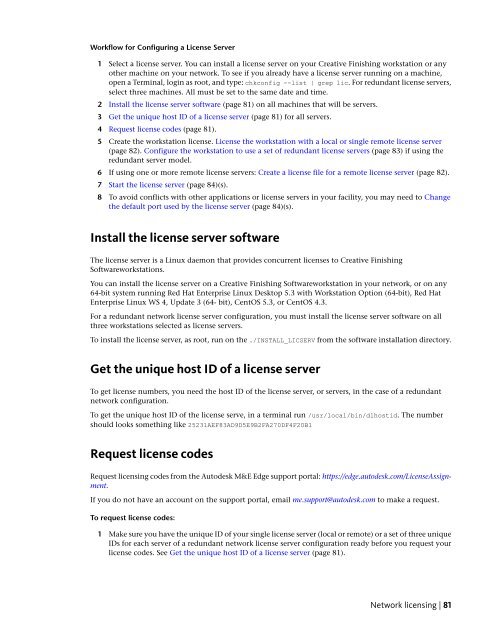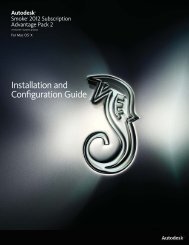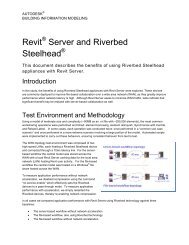Installation and Configuration Guide for Linux® Workstations
Installation and Configuration Guide for Linux® Workstations
Installation and Configuration Guide for Linux® Workstations
You also want an ePaper? Increase the reach of your titles
YUMPU automatically turns print PDFs into web optimized ePapers that Google loves.
Workflow <strong>for</strong> Configuring a License Server<br />
1 Select a license server. You can install a license server on your Creative Finishing workstation or any<br />
other machine on your network. To see if you already have a license server running on a machine,<br />
open a Terminal, login as root, <strong>and</strong> type: chkconfig --list | grep lic. For redundant license servers,<br />
select three machines. All must be set to the same date <strong>and</strong> time.<br />
2 Install the license server software (page 81) on all machines that will be servers.<br />
3 Get the unique host ID of a license server (page 81) <strong>for</strong> all servers.<br />
4 Request license codes (page 81).<br />
5 Create the workstation license. License the workstation with a local or single remote license server<br />
(page 82). Configure the workstation to use a set of redundant license servers (page 83) if using the<br />
redundant server model.<br />
6 If using one or more remote license servers: Create a license file <strong>for</strong> a remote license server (page 82).<br />
7 Start the license server (page 84)(s).<br />
8 To avoid conflicts with other applications or license servers in your facility, you may need to Change<br />
the default port used by the license server (page 84)(s).<br />
Install the license server software<br />
The license server is a Linux daemon that provides concurrent licenses to Creative Finishing<br />
Softwareworkstations.<br />
You can install the license server on a Creative Finishing Softwareworkstation in your network, or on any<br />
64-bit system running Red Hat Enterprise Linux Desktop 5.3 with Workstation Option (64-bit), Red Hat<br />
Enterprise Linux WS 4, Update 3 (64- bit), CentOS 5.3, or CentOS 4.3.<br />
For a redundant network license server configuration, you must install the license server software on all<br />
three workstations selected as license servers.<br />
To install the license server, as root, run on the ./INSTALL_LICSERV from the software installation directory.<br />
Get the unique host ID of a license server<br />
To get license numbers, you need the host ID of the license server, or servers, in the case of a redundant<br />
network configuration.<br />
To get the unique host ID of the license serve, in a terminal run /usr/local/bin/dlhostid. The number<br />
should looks something like 25231AEF83AD9D5E9B2FA270DF4F20B1<br />
Request license codes<br />
Request licensing codes from the Autodesk M&E Edge support portal: https://edge.autodesk.com/LicenseAssignment.<br />
If you do not have an account on the support portal, email me.support@autodesk.com to make a request.<br />
To request license codes:<br />
1 Make sure you have the unique ID of your single license server (local or remote) or a set of three unique<br />
IDs <strong>for</strong> each server of a redundant network license server configuration ready be<strong>for</strong>e you request your<br />
license codes. See Get the unique host ID of a license server (page 81).<br />
Network licensing | 81