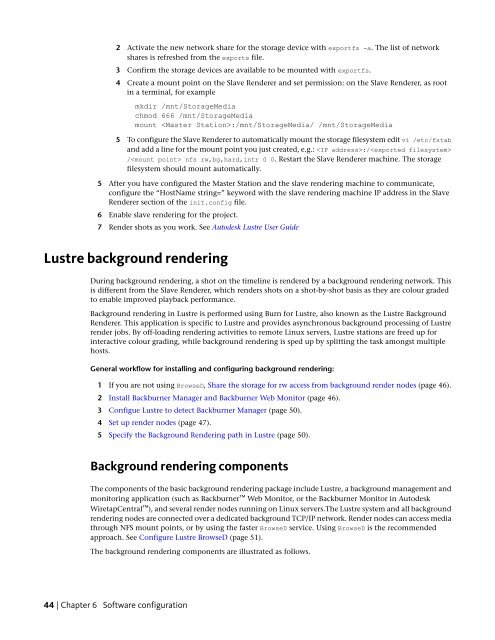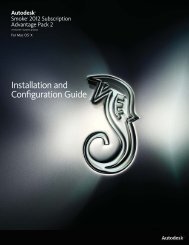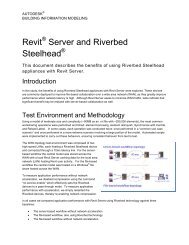Installation and Configuration Guide for Linux® Workstations
Installation and Configuration Guide for Linux® Workstations
Installation and Configuration Guide for Linux® Workstations
You also want an ePaper? Increase the reach of your titles
YUMPU automatically turns print PDFs into web optimized ePapers that Google loves.
2 Activate the new network share <strong>for</strong> the storage device with exportfs -a. The list of network<br />
shares is refreshed from the exports file.<br />
3 Confirm the storage devices are available to be mounted with exportfs.<br />
4 Create a mount point on the Slave Renderer <strong>and</strong> set permission: on the Slave Renderer, as root<br />
in a terminal, <strong>for</strong> example<br />
mkdir /mnt/StorageMedia<br />
chmod 666 /mnt/StorageMedia<br />
mount :/mnt/StorageMedia/ /mnt/StorageMedia<br />
5 To configure the Slave Renderer to automatically mount the storage filesystem edit vi /etc/fstab<br />
<strong>and</strong> add a line <strong>for</strong> the mount point you just created, e.g.: :/<br />
/ nfs rw,bg,hard,intr 0 0. Restart the Slave Renderer machine. The storage<br />
filesystem should mount automatically.<br />
5 After you have configured the Master Station <strong>and</strong> the slave rendering machine to communicate,<br />
configure the “HostName string=” keyword with the slave rendering machine IP address in the Slave<br />
Renderer section of the init.config file.<br />
6 Enable slave rendering <strong>for</strong> the project.<br />
7 Render shots as you work. See Autodesk Lustre User <strong>Guide</strong><br />
Lustre background rendering<br />
During background rendering, a shot on the timeline is rendered by a background rendering network. This<br />
is different from the Slave Renderer, which renders shots on a shot-by-shot basis as they are colour graded<br />
to enable improved playback per<strong>for</strong>mance.<br />
Background rendering in Lustre is per<strong>for</strong>med using Burn <strong>for</strong> Lustre, also known as the Lustre Background<br />
Renderer. This application is specific to Lustre <strong>and</strong> provides asynchronous background processing of Lustre<br />
render jobs. By off-loading rendering activities to remote Linux servers, Lustre stations are freed up <strong>for</strong><br />
interactive colour grading, while background rendering is sped up by splitting the task amongst multiple<br />
hosts.<br />
General workflow <strong>for</strong> installing <strong>and</strong> configuring background rendering:<br />
1 If you are not using BrowseD, Share the storage <strong>for</strong> rw access from background render nodes (page 46).<br />
2 Install Backburner Manager <strong>and</strong> Backburner Web Monitor (page 46).<br />
3 Configue Lustre to detect Backburner Manager (page 50).<br />
4 Set up render nodes (page 47).<br />
5 Specify the Background Rendering path in Lustre (page 50).<br />
Background rendering components<br />
The components of the basic background rendering package include Lustre, a background management <strong>and</strong><br />
monitoring application (such as Backburner Web Monitor, or the Backburner Monitor in Autodesk<br />
WiretapCentral ), <strong>and</strong> several render nodes running on Linux servers.The Lustre system <strong>and</strong> all background<br />
rendering nodes are connected over a dedicated background TCP/IP network. Render nodes can access media<br />
through NFS mount points, or by using the faster BrowseD service. Using BrowseD is the recommended<br />
approach. See Configure Lustre BrowseD (page 51).<br />
The background rendering components are illustrated as follows.<br />
44 | Chapter 6 Software configuration