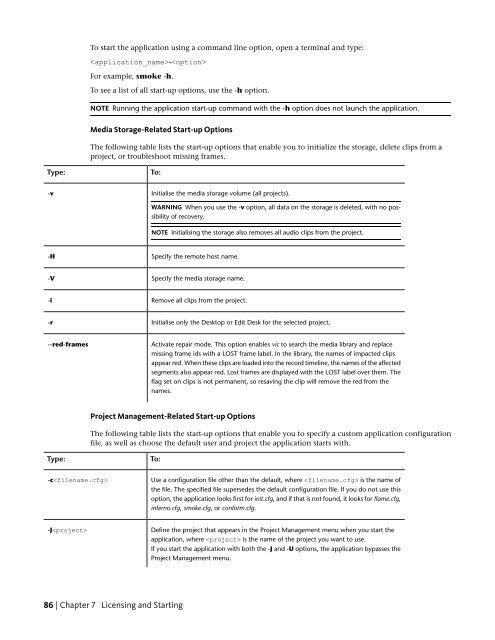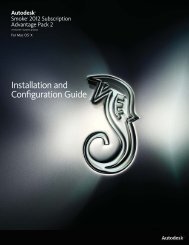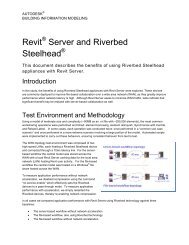Installation and Configuration Guide for Linux® Workstations
Installation and Configuration Guide for Linux® Workstations
Installation and Configuration Guide for Linux® Workstations
You also want an ePaper? Increase the reach of your titles
YUMPU automatically turns print PDFs into web optimized ePapers that Google loves.
Type:<br />
-v<br />
-H<br />
-V<br />
-i<br />
-r<br />
--red-frames<br />
Type:<br />
-c<br />
-J<br />
To start the application using a comm<strong>and</strong> line option, open a terminal <strong>and</strong> type:<br />
-<br />
For example, smoke -h.<br />
To see a list of all start-up options, use the -h option.<br />
NOTE Running the application start-up comm<strong>and</strong> with the -h option does not launch the application.<br />
Media Storage-Related Start-up Options<br />
The following table lists the start-up options that enable you to initialize the storage, delete clips from a<br />
project, or troubleshoot missing frames.<br />
To:<br />
Initialise the media storage volume (all projects).<br />
WARNING When you use the -v option, all data on the storage is deleted, with no possibility<br />
of recovery.<br />
NOTE Initialising the storage also removes all audio clips from the project.<br />
Specify the remote host name.<br />
Specify the media storage name.<br />
Remove all clips from the project.<br />
Initialise only the Desktop or Edit Desk <strong>for</strong> the selected project.<br />
Activate repair mode. This option enables vic to search the media library <strong>and</strong> replace<br />
missing frame ids with a LOST frame label. In the library, the names of impacted clips<br />
appear red. When these clips are loaded into the record timeline, the names of the affected<br />
segments also appear red. Lost frames are displayed with the LOST label over them. The<br />
flag set on clips is not permanent, so resaving the clip will remove the red from the<br />
names.<br />
Project Management-Related Start-up Options<br />
The following table lists the start-up options that enable you to specify a custom application configuration<br />
file, as well as choose the default user <strong>and</strong> project the application starts with.<br />
To:<br />
86 | Chapter 7 Licensing <strong>and</strong> Starting<br />
Use a configuration file other than the default, where is the name of<br />
the file. The specified file supersedes the default configuration file. If you do not use this<br />
option, the application looks first <strong>for</strong> init.cfg, <strong>and</strong> if that is not found, it looks <strong>for</strong> flame.cfg,<br />
inferno.cfg, smoke.cfg, or con<strong>for</strong>m.cfg.<br />
Define the project that appears in the Project Management menu when you start the<br />
application, where is the name of the project you want to use.<br />
If you start the application with both the -J <strong>and</strong> -U options, the application bypasses the<br />
Project Management menu.