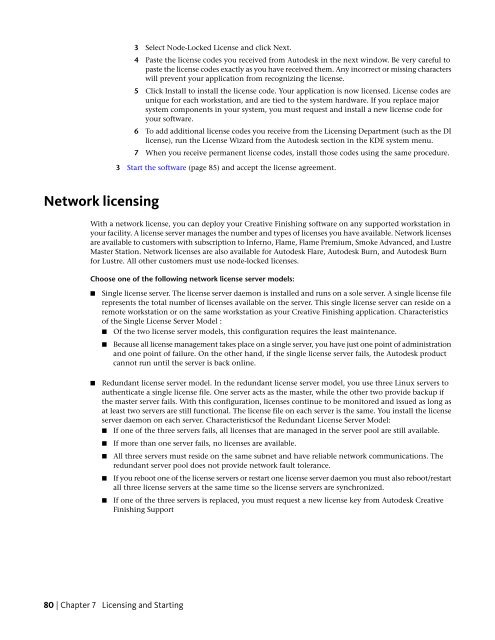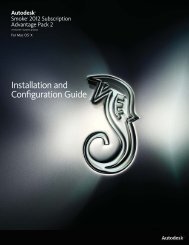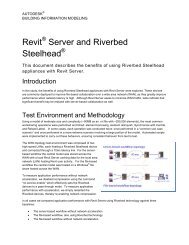Installation and Configuration Guide for Linux® Workstations
Installation and Configuration Guide for Linux® Workstations
Installation and Configuration Guide for Linux® Workstations
You also want an ePaper? Increase the reach of your titles
YUMPU automatically turns print PDFs into web optimized ePapers that Google loves.
Network licensing<br />
3 Select Node-Locked License <strong>and</strong> click Next.<br />
4 Paste the license codes you received from Autodesk in the next window. Be very careful to<br />
paste the license codes exactly as you have received them. Any incorrect or missing characters<br />
will prevent your application from recognizing the license.<br />
5 Click Install to install the license code. Your application is now licensed. License codes are<br />
unique <strong>for</strong> each workstation, <strong>and</strong> are tied to the system hardware. If you replace major<br />
system components in your system, you must request <strong>and</strong> install a new license code <strong>for</strong><br />
your software.<br />
6 To add additional license codes you receive from the Licensing Department (such as the DI<br />
license), run the License Wizard from the Autodesk section in the KDE system menu.<br />
7 When you receive permanent license codes, install those codes using the same procedure.<br />
3 Start the software (page 85) <strong>and</strong> accept the license agreement.<br />
With a network license, you can deploy your Creative Finishing software on any supported workstation in<br />
your facility. A license server manages the number <strong>and</strong> types of licenses you have available. Network licenses<br />
are available to customers with subscription to Inferno, Flame, Flame Premium, Smoke Advanced, <strong>and</strong> Lustre<br />
Master Station. Network licenses are also available <strong>for</strong> Autodesk Flare, Autodesk Burn, <strong>and</strong> Autodesk Burn<br />
<strong>for</strong> Lustre. All other customers must use node-locked licenses.<br />
Choose one of the following network license server models:<br />
■ Single license server. The license server daemon is installed <strong>and</strong> runs on a sole server. A single license file<br />
represents the total number of licenses available on the server. This single license server can reside on a<br />
remote workstation or on the same workstation as your Creative Finishing application. Characteristics<br />
of the Single License Server Model :<br />
■ Of the two license server models, this configuration requires the least maintenance.<br />
■ Because all license management takes place on a single server, you have just one point of administration<br />
<strong>and</strong> one point of failure. On the other h<strong>and</strong>, if the single license server fails, the Autodesk product<br />
cannot run until the server is back online.<br />
■ Redundant license server model. In the redundant license server model, you use three Linux servers to<br />
authenticate a single license file. One server acts as the master, while the other two provide backup if<br />
the master server fails. With this configuration, licenses continue to be monitored <strong>and</strong> issued as long as<br />
at least two servers are still functional. The license file on each server is the same. You install the license<br />
server daemon on each server. Characteristicsof the Redundant License Server Model:<br />
■ If one of the three servers fails, all licenses that are managed in the server pool are still available.<br />
■ If more than one server fails, no licenses are available.<br />
■ All three servers must reside on the same subnet <strong>and</strong> have reliable network communications. The<br />
redundant server pool does not provide network fault tolerance.<br />
■ If you reboot one of the license servers or restart one license server daemon you must also reboot/restart<br />
all three license servers at the same time so the license servers are synchronized.<br />
■ If one of the three servers is replaced, you must request a new license key from Autodesk Creative<br />
Finishing Support<br />
80 | Chapter 7 Licensing <strong>and</strong> Starting