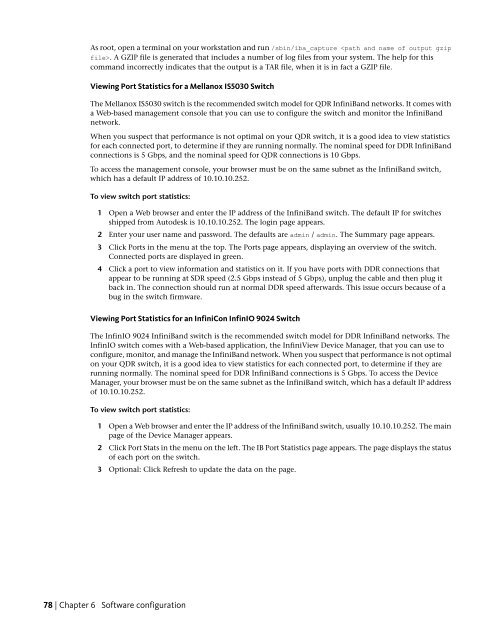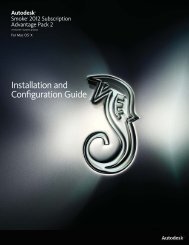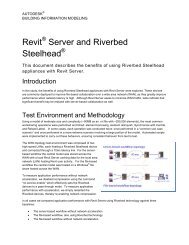Installation and Configuration Guide for Linux® Workstations
Installation and Configuration Guide for Linux® Workstations
Installation and Configuration Guide for Linux® Workstations
You also want an ePaper? Increase the reach of your titles
YUMPU automatically turns print PDFs into web optimized ePapers that Google loves.
As root, open a terminal on your workstation <strong>and</strong> run /sbin/iba_capture . A GZIP file is generated that includes a number of log files from your system. The help <strong>for</strong> this<br />
comm<strong>and</strong> incorrectly indicates that the output is a TAR file, when it is in fact a GZIP file.<br />
Viewing Port Statistics <strong>for</strong> a Mellanox IS5030 Switch<br />
The Mellanox IS5030 switch is the recommended switch model <strong>for</strong> QDR InfiniB<strong>and</strong> networks. It comes with<br />
a Web-based management console that you can use to configure the switch <strong>and</strong> monitor the InfiniB<strong>and</strong><br />
network.<br />
When you suspect that per<strong>for</strong>mance is not optimal on your QDR switch, it is a good idea to view statistics<br />
<strong>for</strong> each connected port, to determine if they are running normally. The nominal speed <strong>for</strong> DDR InfiniB<strong>and</strong><br />
connections is 5 Gbps, <strong>and</strong> the nominal speed <strong>for</strong> QDR connections is 10 Gbps.<br />
To access the management console, your browser must be on the same subnet as the InfiniB<strong>and</strong> switch,<br />
which has a default IP address of 10.10.10.252.<br />
To view switch port statistics:<br />
1 Open a Web browser <strong>and</strong> enter the IP address of the InfiniB<strong>and</strong> switch. The default IP <strong>for</strong> switches<br />
shipped from Autodesk is 10.10.10.252. The login page appears.<br />
2 Enter your user name <strong>and</strong> password. The defaults are admin / admin. The Summary page appears.<br />
3 Click Ports in the menu at the top. The Ports page appears, displaying an overview of the switch.<br />
Connected ports are displayed in green.<br />
4 Click a port to view in<strong>for</strong>mation <strong>and</strong> statistics on it. If you have ports with DDR connections that<br />
appear to be running at SDR speed (2.5 Gbps instead of 5 Gbps), unplug the cable <strong>and</strong> then plug it<br />
back in. The connection should run at normal DDR speed afterwards. This issue occurs because of a<br />
bug in the switch firmware.<br />
Viewing Port Statistics <strong>for</strong> an InfiniCon InfinIO 9024 Switch<br />
The InfinIO 9024 InfiniB<strong>and</strong> switch is the recommended switch model <strong>for</strong> DDR InfiniB<strong>and</strong> networks. The<br />
InfinIO switch comes with a Web-based application, the InfiniView Device Manager, that you can use to<br />
configure, monitor, <strong>and</strong> manage the InfiniB<strong>and</strong> network. When you suspect that per<strong>for</strong>mance is not optimal<br />
on your QDR switch, it is a good idea to view statistics <strong>for</strong> each connected port, to determine if they are<br />
running normally. The nominal speed <strong>for</strong> DDR InfiniB<strong>and</strong> connections is 5 Gbps. To access the Device<br />
Manager, your browser must be on the same subnet as the InfiniB<strong>and</strong> switch, which has a default IP address<br />
of 10.10.10.252.<br />
To view switch port statistics:<br />
1 Open a Web browser <strong>and</strong> enter the IP address of the InfiniB<strong>and</strong> switch, usually 10.10.10.252. The main<br />
page of the Device Manager appears.<br />
2 Click Port Stats in the menu on the left. The IB Port Statistics page appears. The page displays the status<br />
of each port on the switch.<br />
3 Optional: Click Refresh to update the data on the page.<br />
78 | Chapter 6 Software configuration