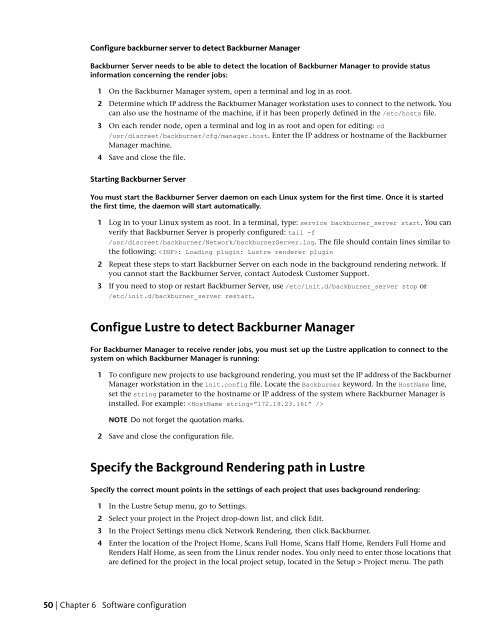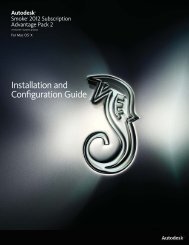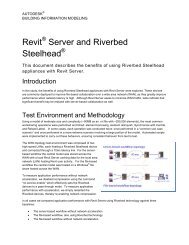Installation and Configuration Guide for Linux® Workstations
Installation and Configuration Guide for Linux® Workstations
Installation and Configuration Guide for Linux® Workstations
You also want an ePaper? Increase the reach of your titles
YUMPU automatically turns print PDFs into web optimized ePapers that Google loves.
Configure backburner server to detect Backburner Manager<br />
Backburner Server needs to be able to detect the location of Backburner Manager to provide status<br />
in<strong>for</strong>mation concerning the render jobs:<br />
1 On the Backburner Manager system, open a terminal <strong>and</strong> log in as root.<br />
2 Determine which IP address the Backburner Manager workstation uses to connect to the network. You<br />
can also use the hostname of the machine, if it has been properly defined in the /etc/hosts file.<br />
3 On each render node, open a terminal <strong>and</strong> log in as root <strong>and</strong> open <strong>for</strong> editing: cd<br />
/usr/discreet/backburner/cfg/manager.host. Enter the IP address or hostname of the Backburner<br />
Manager machine.<br />
4 Save <strong>and</strong> close the file.<br />
Starting Backburner Server<br />
You must start the Backburner Server daemon on each Linux system <strong>for</strong> the first time. Once it is started<br />
the first time, the daemon will start automatically.<br />
1 Log in to your Linux system as root. In a terminal, type: service backburner_server start. You can<br />
verify that Backburner Server is properly configured: tail -f<br />
/usr/discreet/backburner/Network/backburnerServer.log. The file should contain lines similar to<br />
the following: : Loading plugin: Lustre renderer plugin<br />
2 Repeat these steps to start Backburner Server on each node in the background rendering network. If<br />
you cannot start the Backburner Server, contact Autodesk Customer Support.<br />
3 If you need to stop or restart Backburner Server, use /etc/init.d/backburner_server stop or<br />
/etc/init.d/backburner_server restart.<br />
Configue Lustre to detect Backburner Manager<br />
For Backburner Manager to receive render jobs, you must set up the Lustre application to connect to the<br />
system on which Backburner Manager is running:<br />
1 To configure new projects to use background rendering, you must set the IP address of the Backburner<br />
Manager workstation in the init.config file. Locate the Backburner keyword. In the HostName line,<br />
set the string parameter to the hostname or IP address of the system where Backburner Manager is<br />
installed. For example: <br />
NOTE Do not <strong>for</strong>get the quotation marks.<br />
2 Save <strong>and</strong> close the configuration file.<br />
Specify the Background Rendering path in Lustre<br />
Specify the correct mount points in the settings of each project that uses background rendering:<br />
1 In the Lustre Setup menu, go to Settings.<br />
2 Select your project in the Project drop-down list, <strong>and</strong> click Edit.<br />
3 In the Project Settings menu click Network Rendering, then click Backburner.<br />
4 Enter the location of the Project Home, Scans Full Home, Scans Half Home, Renders Full Home <strong>and</strong><br />
Renders Half Home, as seen from the Linux render nodes. You only need to enter those locations that<br />
are defined <strong>for</strong> the project in the local project setup, located in the Setup > Project menu. The path<br />
50 | Chapter 6 Software configuration