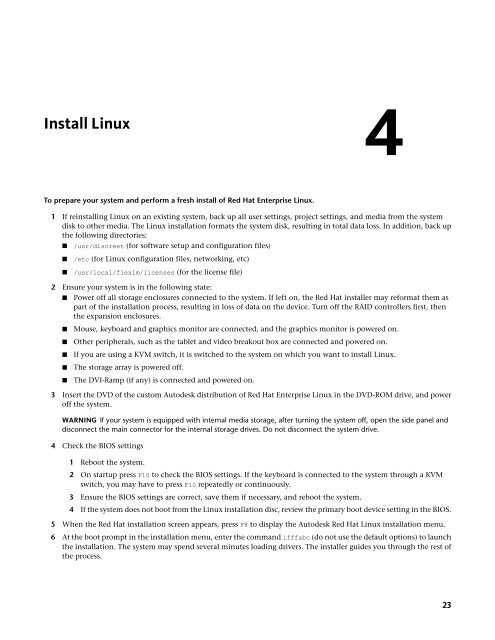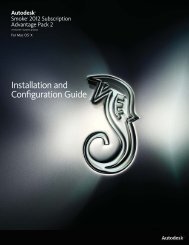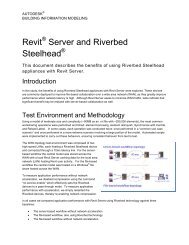Installation and Configuration Guide for Linux® Workstations
Installation and Configuration Guide for Linux® Workstations
Installation and Configuration Guide for Linux® Workstations
Create successful ePaper yourself
Turn your PDF publications into a flip-book with our unique Google optimized e-Paper software.
Install Linux<br />
To prepare your system <strong>and</strong> per<strong>for</strong>m a fresh install of Red Hat Enterprise Linux.<br />
1 If reinstalling Linux on an existing system, back up all user settings, project settings, <strong>and</strong> media from the system<br />
disk to other media. The Linux installation <strong>for</strong>mats the system disk, resulting in total data loss. In addition, back up<br />
the following directories:<br />
■ /usr/discreet (<strong>for</strong> software setup <strong>and</strong> configuration files)<br />
■ /etc (<strong>for</strong> Linux configuration files, networking, etc)<br />
■ /usr/local/flexlm/licenses (<strong>for</strong> the license file)<br />
2 Ensure your system is in the following state:<br />
■ Power off all storage enclosures connected to the system. If left on, the Red Hat installer may re<strong>for</strong>mat them as<br />
part of the installation process, resulting in loss of data on the device. Turn off the RAID controllers first, then<br />
the expansion enclosures.<br />
■ Mouse, keyboard <strong>and</strong> graphics monitor are connected, <strong>and</strong> the graphics monitor is powered on.<br />
■ Other peripherals, such as the tablet <strong>and</strong> video breakout box are connected <strong>and</strong> powered on.<br />
■ If you are using a KVM switch, it is switched to the system on which you want to install Linux.<br />
■ The storage array is powered off.<br />
■ The DVI-Ramp (if any) is connected <strong>and</strong> powered on.<br />
3 Insert the DVD of the custom Autodesk distribution of Red Hat Enterprise Linux in the DVD-ROM drive, <strong>and</strong> power<br />
off the system.<br />
WARNING If your system is equipped with internal media storage, after turning the system off, open the side panel <strong>and</strong><br />
disconnect the main connector <strong>for</strong> the internal storage drives. Do not disconnect the system drive.<br />
4 Check the BIOS settings<br />
1 Reboot the system.<br />
2 On startup press F10 to check the BIOS settings. If the keyboard is connected to the system through a KVM<br />
switch, you may have to press F10 repeatedly or continuously.<br />
3 Ensure the BIOS settings are correct, save them if necessary, <strong>and</strong> reboot the system.<br />
4<br />
4 If the system does not boot from the Linux installation disc, review the primary boot device setting in the BIOS.<br />
5 When the Red Hat installation screen appears, press F8 to display the Autodesk Red Hat Linux installation menu.<br />
6 At the boot prompt in the installation menu, enter the comm<strong>and</strong> ifffsbc (do not use the default options) to launch<br />
the installation. The system may spend several minutes loading drivers. The installer guides you through the rest of<br />
the process.<br />
23