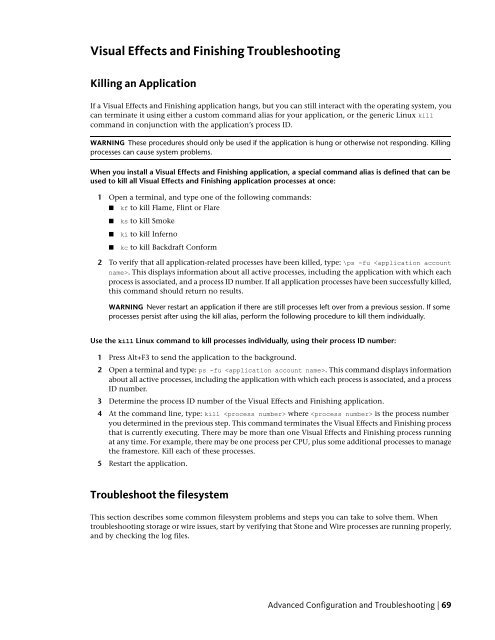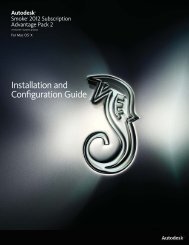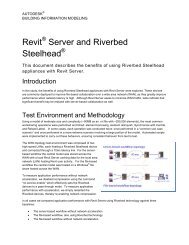Installation and Configuration Guide for Linux® Workstations
Installation and Configuration Guide for Linux® Workstations
Installation and Configuration Guide for Linux® Workstations
You also want an ePaper? Increase the reach of your titles
YUMPU automatically turns print PDFs into web optimized ePapers that Google loves.
Visual Effects <strong>and</strong> Finishing Troubleshooting<br />
Killing an Application<br />
If a Visual Effects <strong>and</strong> Finishing application hangs, but you can still interact with the operating system, you<br />
can terminate it using either a custom comm<strong>and</strong> alias <strong>for</strong> your application, or the generic Linux kill<br />
comm<strong>and</strong> in conjunction with the application’s process ID.<br />
WARNING These procedures should only be used if the application is hung or otherwise not responding. Killing<br />
processes can cause system problems.<br />
When you install a Visual Effects <strong>and</strong> Finishing application, a special comm<strong>and</strong> alias is defined that can be<br />
used to kill all Visual Effects <strong>and</strong> Finishing application processes at once:<br />
1 Open a terminal, <strong>and</strong> type one of the following comm<strong>and</strong>s:<br />
■ kf to kill Flame, Flint or Flare<br />
■ ks to kill Smoke<br />
■ ki to kill Inferno<br />
■ kc to kill Backdraft Con<strong>for</strong>m<br />
2 To verify that all application-related processes have been killed, type: \ps -fu . This displays in<strong>for</strong>mation about all active processes, including the application with which each<br />
process is associated, <strong>and</strong> a process ID number. If all application processes have been successfully killed,<br />
this comm<strong>and</strong> should return no results.<br />
WARNING Never restart an application if there are still processes left over from a previous session. If some<br />
processes persist after using the kill alias, per<strong>for</strong>m the following procedure to kill them individually.<br />
Use the kill Linux comm<strong>and</strong> to kill processes individually, using their process ID number:<br />
1 Press Alt+F3 to send the application to the background.<br />
2 Open a terminal <strong>and</strong> type: ps -fu . This comm<strong>and</strong> displays in<strong>for</strong>mation<br />
about all active processes, including the application with which each process is associated, <strong>and</strong> a process<br />
ID number.<br />
3 Determine the process ID number of the Visual Effects <strong>and</strong> Finishing application.<br />
4 At the comm<strong>and</strong> line, type: kill where is the process number<br />
you determined in the previous step. This comm<strong>and</strong> terminates the Visual Effects <strong>and</strong> Finishing process<br />
that is currently executing. There may be more than one Visual Effects <strong>and</strong> Finishing process running<br />
at any time. For example, there may be one process per CPU, plus some additional processes to manage<br />
the framestore. Kill each of these processes.<br />
5 Restart the application.<br />
Troubleshoot the filesystem<br />
This section describes some common filesystem problems <strong>and</strong> steps you can take to solve them. When<br />
troubleshooting storage or wire issues, start by verifying that Stone <strong>and</strong> Wire processes are running properly,<br />
<strong>and</strong> by checking the log files.<br />
Advanced <strong>Configuration</strong> <strong>and</strong> Troubleshooting | 69