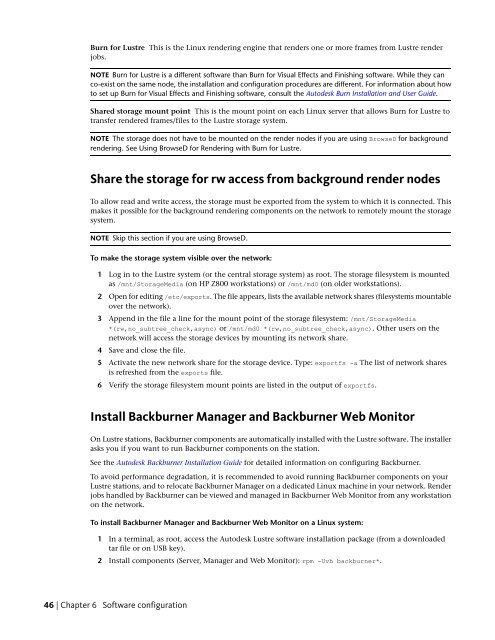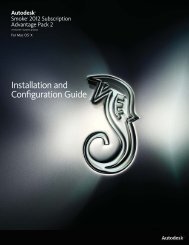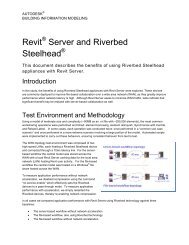Installation and Configuration Guide for Linux® Workstations
Installation and Configuration Guide for Linux® Workstations
Installation and Configuration Guide for Linux® Workstations
You also want an ePaper? Increase the reach of your titles
YUMPU automatically turns print PDFs into web optimized ePapers that Google loves.
Burn <strong>for</strong> Lustre This is the Linux rendering engine that renders one or more frames from Lustre render<br />
jobs.<br />
NOTE Burn <strong>for</strong> Lustre is a different software than Burn <strong>for</strong> Visual Effects <strong>and</strong> Finishing software. While they can<br />
co-exist on the same node, the installation <strong>and</strong> configuration procedures are different. For in<strong>for</strong>mation about how<br />
to set up Burn <strong>for</strong> Visual Effects <strong>and</strong> Finishing software, consult the Autodesk Burn <strong>Installation</strong> <strong>and</strong> User <strong>Guide</strong>.<br />
Shared storage mount point This is the mount point on each Linux server that allows Burn <strong>for</strong> Lustre to<br />
transfer rendered frames/files to the Lustre storage system.<br />
NOTE The storage does not have to be mounted on the render nodes if you are using BrowseD <strong>for</strong> background<br />
rendering. See Using BrowseD <strong>for</strong> Rendering with Burn <strong>for</strong> Lustre.<br />
Share the storage <strong>for</strong> rw access from background render nodes<br />
To allow read <strong>and</strong> write access, the storage must be exported from the system to which it is connected. This<br />
makes it possible <strong>for</strong> the background rendering components on the network to remotely mount the storage<br />
system.<br />
NOTE Skip this section if you are using BrowseD.<br />
To make the storage system visible over the network:<br />
1 Log in to the Lustre system (or the central storage system) as root. The storage filesystem is mounted<br />
as /mnt/StorageMedia (on HP Z800 workstations) or /mnt/md0 (on older workstations).<br />
2 Open <strong>for</strong> editing /etc/exports. The file appears, lists the available network shares (filesystems mountable<br />
over the network).<br />
3 Append in the file a line <strong>for</strong> the mount point of the storage filesystem: /mnt/StorageMedia<br />
*(rw,no_subtree_check,async) or /mnt/md0 *(rw,no_subtree_check,async). Other users on the<br />
network will access the storage devices by mounting its network share.<br />
4 Save <strong>and</strong> close the file.<br />
5 Activate the new network share <strong>for</strong> the storage device. Type: exportfs -a The list of network shares<br />
is refreshed from the exports file.<br />
6 Verify the storage filesystem mount points are listed in the output of exportfs.<br />
Install Backburner Manager <strong>and</strong> Backburner Web Monitor<br />
On Lustre stations, Backburner components are automatically installed with the Lustre software. The installer<br />
asks you if you want to run Backburner components on the station.<br />
See the Autodesk Backburner <strong>Installation</strong> <strong>Guide</strong> <strong>for</strong> detailed in<strong>for</strong>mation on configuring Backburner.<br />
To avoid per<strong>for</strong>mance degradation, it is recommended to avoid running Backburner components on your<br />
Lustre stations, <strong>and</strong> to relocate Backburner Manager on a dedicated Linux machine in your network. Render<br />
jobs h<strong>and</strong>led by Backburner can be viewed <strong>and</strong> managed in Backburner Web Monitor from any workstation<br />
on the network.<br />
To install Backburner Manager <strong>and</strong> Backburner Web Monitor on a Linux system:<br />
1 In a terminal, as root, access the Autodesk Lustre software installation package (from a downloaded<br />
tar file or on USB key).<br />
2 Install components (Server, Manager <strong>and</strong> Web Monitor): rpm -Uvh backburner*.<br />
46 | Chapter 6 Software configuration