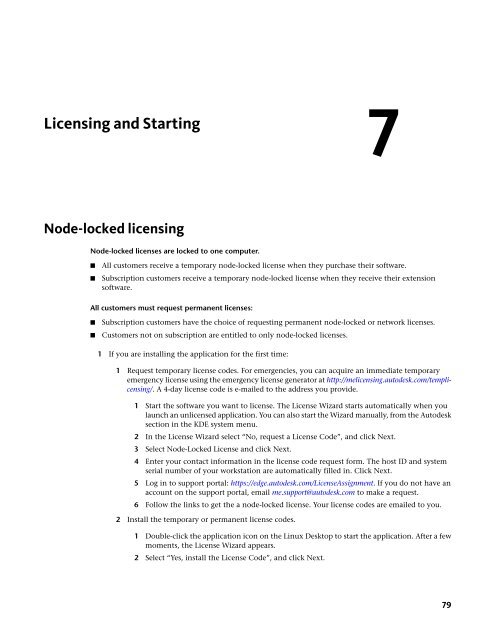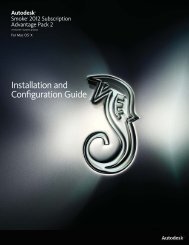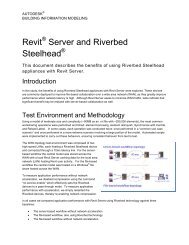Installation and Configuration Guide for Linux® Workstations
Installation and Configuration Guide for Linux® Workstations
Installation and Configuration Guide for Linux® Workstations
Create successful ePaper yourself
Turn your PDF publications into a flip-book with our unique Google optimized e-Paper software.
Licensing <strong>and</strong> Starting<br />
Node-locked licensing<br />
Node-locked licenses are locked to one computer.<br />
■ All customers receive a temporary node-locked license when they purchase their software.<br />
■ Subscription customers receive a temporary node-locked license when they receive their extension<br />
software.<br />
All customers must request permanent licenses:<br />
■ Subscription customers have the choice of requesting permanent node-locked or network licenses.<br />
■ Customers not on subscription are entitled to only node-locked licenses.<br />
1 If you are installing the application <strong>for</strong> the first time:<br />
1 Request temporary license codes. For emergencies, you can acquire an immediate temporary<br />
emergency license using the emergency license generator at http://melicensing.autodesk.com/templicensing/.<br />
A 4-day license code is e-mailed to the address you provide.<br />
1 Start the software you want to license. The License Wizard starts automatically when you<br />
launch an unlicensed application. You can also start the Wizard manually, from the Autodesk<br />
section in the KDE system menu.<br />
2 In the License Wizard select “No, request a License Code”, <strong>and</strong> click Next.<br />
3 Select Node-Locked License <strong>and</strong> click Next.<br />
4 Enter your contact in<strong>for</strong>mation in the license code request <strong>for</strong>m. The host ID <strong>and</strong> system<br />
serial number of your workstation are automatically filled in. Click Next.<br />
5 Log in to support portal: https://edge.autodesk.com/LicenseAssignment. If you do not have an<br />
account on the support portal, email me.support@autodesk.com to make a request.<br />
6 Follow the links to get the a node-locked license. Your license codes are emailed to you.<br />
2 Install the temporary or permanent license codes.<br />
1 Double-click the application icon on the Linux Desktop to start the application. After a few<br />
moments, the License Wizard appears.<br />
2 Select “Yes, install the License Code”, <strong>and</strong> click Next.<br />
7<br />
79