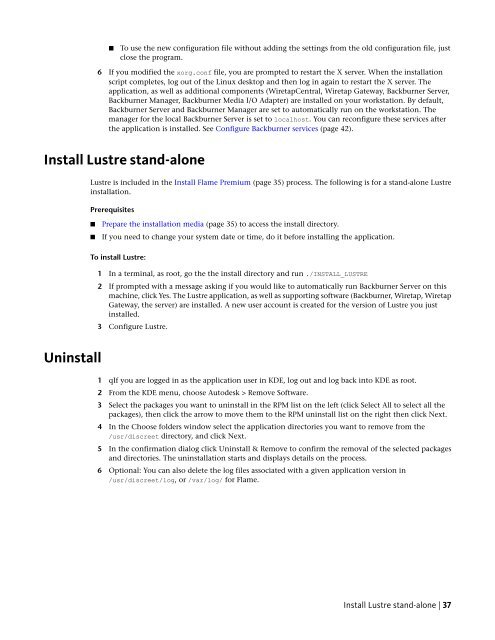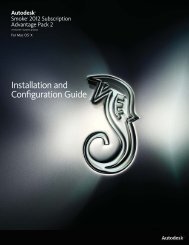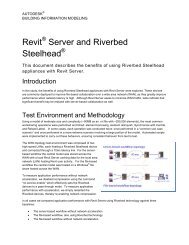Installation and Configuration Guide for Linux® Workstations
Installation and Configuration Guide for Linux® Workstations
Installation and Configuration Guide for Linux® Workstations
You also want an ePaper? Increase the reach of your titles
YUMPU automatically turns print PDFs into web optimized ePapers that Google loves.
■ To use the new configuration file without adding the settings from the old configuration file, just<br />
close the program.<br />
6 If you modified the xorg.conf file, you are prompted to restart the X server. When the installation<br />
script completes, log out of the Linux desktop <strong>and</strong> then log in again to restart the X server. The<br />
application, as well as additional components (WiretapCentral, Wiretap Gateway, Backburner Server,<br />
Backburner Manager, Backburner Media I/O Adapter) are installed on your workstation. By default,<br />
Backburner Server <strong>and</strong> Backburner Manager are set to automatically run on the workstation. The<br />
manager <strong>for</strong> the local Backburner Server is set to localhost. You can reconfigure these services after<br />
the application is installed. See Configure Backburner services (page 42).<br />
Install Lustre st<strong>and</strong>-alone<br />
Uninstall<br />
Lustre is included in the Install Flame Premium (page 35) process. The following is <strong>for</strong> a st<strong>and</strong>-alone Lustre<br />
installation.<br />
Prerequisites<br />
■ Prepare the installation media (page 35) to access the install directory.<br />
■ If you need to change your system date or time, do it be<strong>for</strong>e installing the application.<br />
To install Lustre:<br />
1 In a terminal, as root, go the the install directory <strong>and</strong> run ./INSTALL_LUSTRE<br />
2 If prompted with a message asking if you would like to automatically run Backburner Server on this<br />
machine, click Yes. The Lustre application, as well as supporting software (Backburner, Wiretap, Wiretap<br />
Gateway, the server) are installed. A new user account is created <strong>for</strong> the version of Lustre you just<br />
installed.<br />
3 Configure Lustre.<br />
1 qIf you are logged in as the application user in KDE, log out <strong>and</strong> log back into KDE as root.<br />
2 From the KDE menu, choose Autodesk > Remove Software.<br />
3 Select the packages you want to uninstall in the RPM list on the left (click Select All to select all the<br />
packages), then click the arrow to move them to the RPM uninstall list on the right then click Next.<br />
4 In the Choose folders window select the application directories you want to remove from the<br />
/usr/discreet directory, <strong>and</strong> click Next.<br />
5 In the confirmation dialog click Uninstall & Remove to confirm the removal of the selected packages<br />
<strong>and</strong> directories. The uninstallation starts <strong>and</strong> displays details on the process.<br />
6 Optional: You can also delete the log files associated with a given application version in<br />
/usr/discreet/log, or /var/log/ <strong>for</strong> Flame.<br />
Install Lustre st<strong>and</strong>-alone | 37