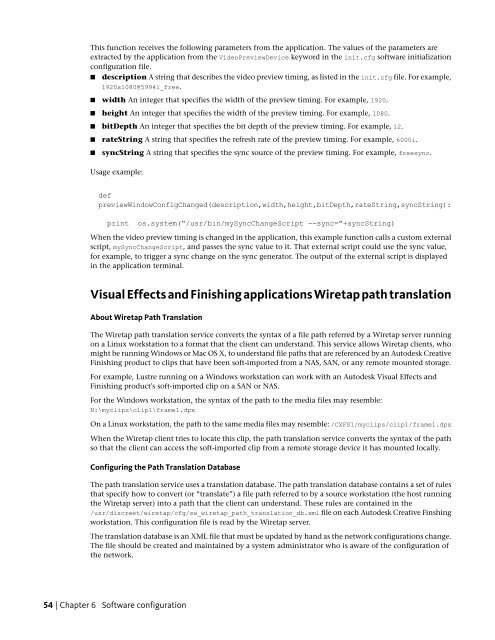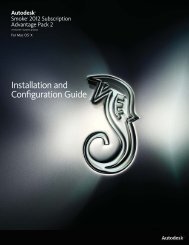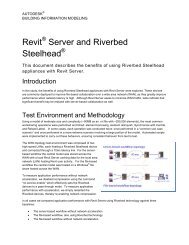Installation and Configuration Guide for Linux® Workstations
Installation and Configuration Guide for Linux® Workstations
Installation and Configuration Guide for Linux® Workstations
Create successful ePaper yourself
Turn your PDF publications into a flip-book with our unique Google optimized e-Paper software.
This function receives the following parameters from the application. The values of the parameters are<br />
extracted by the application from the VideoPreviewDevice keyword in the init.cfg software initialization<br />
configuration file.<br />
■ description A string that describes the video preview timing, as listed in the init.cfg file. For example,<br />
1920x1080@5994i_free.<br />
■ width An integer that specifies the width of the preview timing. For example, 1920.<br />
■ height An integer that specifies the width of the preview timing. For example, 1080.<br />
■ bitDepth An integer that specifies the bit depth of the preview timing. For example, 12.<br />
■ rateString A string that specifies the refresh rate of the preview timing. For example, 6000i.<br />
■ syncString A string that specifies the sync source of the preview timing. For example, freesync.<br />
Usage example:<br />
def<br />
previewWindowConfigChanged(description,width,height,bitDepth,rateString,syncString):<br />
print os.system(“/usr/bin/mySyncChangeScript --sync=”+syncString)<br />
When the video preview timing is changed in the application, this example function calls a custom external<br />
script, mySyncChangeScript, <strong>and</strong> passes the sync value to it. That external script could use the sync value,<br />
<strong>for</strong> example, to trigger a sync change on the sync generator. The output of the external script is displayed<br />
in the application terminal.<br />
Visual Effects <strong>and</strong> Finishing applications Wiretap path translation<br />
About Wiretap Path Translation<br />
The Wiretap path translation service converts the syntax of a file path referred by a Wiretap server running<br />
on a Linux workstation to a <strong>for</strong>mat that the client can underst<strong>and</strong>. This service allows Wiretap clients, who<br />
might be running Windows or Mac OS X, to underst<strong>and</strong> file paths that are referenced by an Autodesk Creative<br />
Finishing product to clips that have been soft-imported from a NAS, SAN, or any remote mounted storage.<br />
For example, Lustre running on a Windows workstation can work with an Autodesk Visual Effects <strong>and</strong><br />
Finishing product's soft-imported clip on a SAN or NAS.<br />
For the Windows workstation, the syntax of the path to the media files may resemble:<br />
N:\myclips\clip1\frame1.dpx<br />
On a Linux workstation, the path to the same media files may resemble: /CXFS1/myclips/clip1/frame1.dpx<br />
When the Wiretap client tries to locate this clip, the path translation service converts the syntax of the path<br />
so that the client can access the soft-imported clip from a remote storage device it has mounted locally.<br />
Configuring the Path Translation Database<br />
The path translation service uses a translation database. The path translation database contains a set of rules<br />
that specify how to convert (or “translate”) a file path referred to by a source workstation (the host running<br />
the Wiretap server) into a path that the client can underst<strong>and</strong>. These rules are contained in the<br />
/usr/discreet/wiretap/cfg/sw_wiretap_path_translation_db.xml file on each Autodesk Creative Finshing<br />
workstation. This configuration file is read by the Wiretap server.<br />
The translation database is an XML file that must be updated by h<strong>and</strong> as the network configurations change.<br />
The file should be created <strong>and</strong> maintained by a system administrator who is aware of the configuration of<br />
the network.<br />
54 | Chapter 6 Software configuration