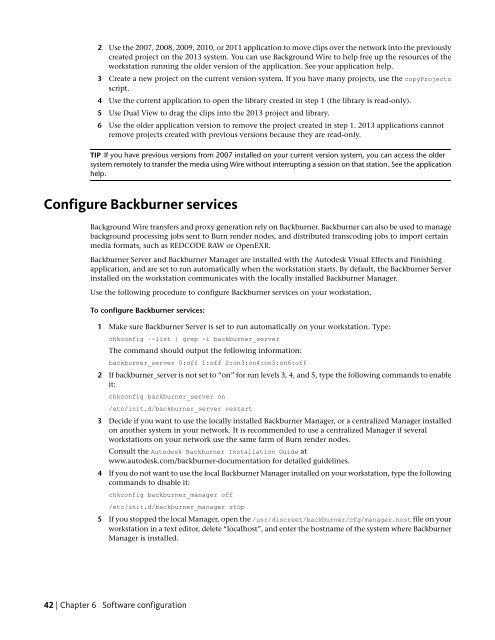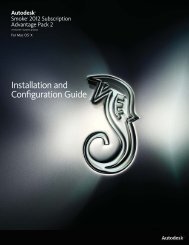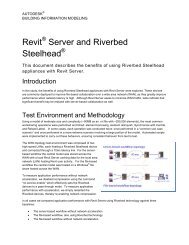Installation and Configuration Guide for Linux® Workstations
Installation and Configuration Guide for Linux® Workstations
Installation and Configuration Guide for Linux® Workstations
You also want an ePaper? Increase the reach of your titles
YUMPU automatically turns print PDFs into web optimized ePapers that Google loves.
2 Use the 2007, 2008, 2009, 2010, or 2011 application to move clips over the network into the previously<br />
created project on the 2013 system. You can use Background Wire to help free up the resources of the<br />
workstation running the older version of the application. See your application help.<br />
3 Create a new project on the current version system. If you have many projects, use the copyProjects<br />
script.<br />
4 Use the current application to open the library created in step 1 (the library is read-only).<br />
5 Use Dual View to drag the clips into the 2013 project <strong>and</strong> library.<br />
6 Use the older application version to remove the project created in step 1. 2013 applications cannot<br />
remove projects created with previous versions because they are read-only.<br />
TIP If you have previous versions from 2007 installed on your current version system, you can access the older<br />
system remotely to transfer the media using Wire without interrupting a session on that station. See the application<br />
help.<br />
Configure Backburner services<br />
Background Wire transfers <strong>and</strong> proxy generation rely on Backburner. Backburner can also be used to manage<br />
background processing jobs sent to Burn render nodes, <strong>and</strong> distributed transcoding jobs to import certain<br />
media <strong>for</strong>mats, such as REDCODE RAW or OpenEXR.<br />
Backburner Server <strong>and</strong> Backburner Manager are installed with the Autodesk Visual Effects <strong>and</strong> Finishing<br />
application, <strong>and</strong> are set to run automatically when the workstation starts. By default, the Backburner Server<br />
installed on the workstation communicates with the locally installed Backburner Manager.<br />
Use the following procedure to configure Backburner services on your workstation.<br />
To configure Backburner services:<br />
1 Make sure Backburner Server is set to run automatically on your workstation. Type:<br />
chkconfig –-list | grep -i backburner_server<br />
The comm<strong>and</strong> should output the following in<strong>for</strong>mation:<br />
backburner_server 0:off 1:off 2:on3:on4:on5:on6:off<br />
2 If backburner_server is not set to “on” <strong>for</strong> run levels 3, 4, <strong>and</strong> 5, type the following comm<strong>and</strong>s to enable<br />
it:<br />
chkconfig backburner_server on<br />
/etc/init.d/backburner_server restart<br />
3 Decide if you want to use the locally installed Backburner Manager, or a centralized Manager installed<br />
on another system in your network. It is recommended to use a centralized Manager if several<br />
workstations on your network use the same farm of Burn render nodes.<br />
Consult the Autodesk Backburner <strong>Installation</strong> <strong>Guide</strong> at<br />
www.autodesk.com/backburner-documentation <strong>for</strong> detailed guidelines.<br />
4 If you do not want to use the local Backburner Manager installed on your workstation, type the following<br />
comm<strong>and</strong>s to disable it:<br />
chkconfig backburner_manager off<br />
/etc/init.d/backburner_manager stop<br />
5 If you stopped the local Manager, open the /usr/discreet/backburner/cfg/manager.host file on your<br />
workstation in a text editor, delete “localhost”, <strong>and</strong> enter the hostname of the system where Backburner<br />
Manager is installed.<br />
42 | Chapter 6 Software configuration