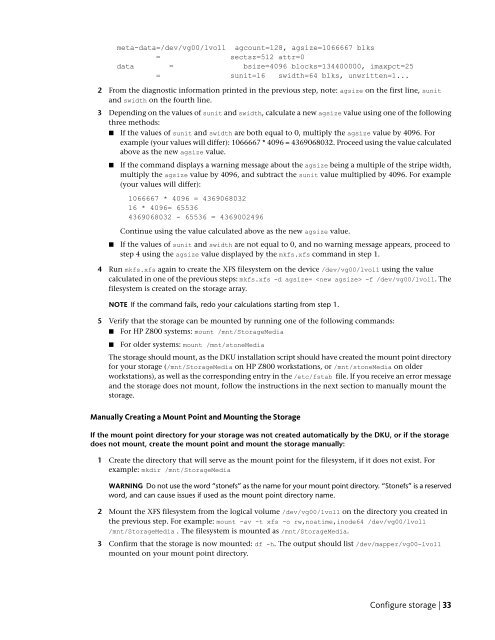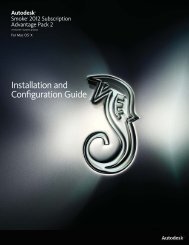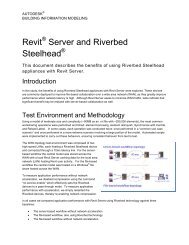Installation and Configuration Guide for Linux® Workstations
Installation and Configuration Guide for Linux® Workstations
Installation and Configuration Guide for Linux® Workstations
Create successful ePaper yourself
Turn your PDF publications into a flip-book with our unique Google optimized e-Paper software.
meta-data=/dev/vg00/lvol1 agcount=128, agsize=1066667 blks<br />
= sectsz=512 attr=0<br />
data = bsize=4096 blocks=134400000, imaxpct=25<br />
= sunit=16 swidth=64 blks, unwritten=1...<br />
2 From the diagnostic in<strong>for</strong>mation printed in the previous step, note: agsize on the first line, sunit<br />
<strong>and</strong> swidth on the fourth line.<br />
3 Depending on the values of sunit <strong>and</strong> swidth, calculate a new agsize value using one of the following<br />
three methods:<br />
■ If the values of sunit <strong>and</strong> swidth are both equal to 0, multiply the agsize value by 4096. For<br />
example (your values will differ): 1066667 * 4096 = 4369068032. Proceed using the value calculated<br />
above as the new agsize value.<br />
■ If the comm<strong>and</strong> displays a warning message about the agsize being a multiple of the stripe width,<br />
multiply the agsize value by 4096, <strong>and</strong> subtract the sunit value multiplied by 4096. For example<br />
(your values will differ):<br />
1066667 * 4096 = 4369068032<br />
16 * 4096= 65536<br />
4369068032 - 65536 = 4369002496<br />
Continue using the value calculated above as the new agsize value.<br />
■ If the values of sunit <strong>and</strong> swidth are not equal to 0, <strong>and</strong> no warning message appears, proceed to<br />
step 4 using the agsize value displayed by the mkfs.xfs comm<strong>and</strong> in step 1.<br />
4 Run mkfs.xfs again to create the XFS filesystem on the device /dev/vg00/lvol1 using the value<br />
calculated in one of the previous steps: mkfs.xfs -d agsize= -f /dev/vg00/lvol1. The<br />
filesystem is created on the storage array.<br />
NOTE If the comm<strong>and</strong> fails, redo your calculations starting from step 1.<br />
5 Verify that the storage can be mounted by running one of the following comm<strong>and</strong>s:<br />
■ For HP Z800 systems: mount /mnt/StorageMedia<br />
■ For older systems: mount /mnt/stoneMedia<br />
The storage should mount, as the DKU installation script should have created the mount point directory<br />
<strong>for</strong> your storage (/mnt/StorageMedia on HP Z800 workstations, or /mnt/stoneMedia on older<br />
workstations), as well as the corresponding entry in the /etc/fstab file. If you receive an error message<br />
<strong>and</strong> the storage does not mount, follow the instructions in the next section to manually mount the<br />
storage.<br />
Manually Creating a Mount Point <strong>and</strong> Mounting the Storage<br />
If the mount point directory <strong>for</strong> your storage was not created automatically by the DKU, or if the storage<br />
does not mount, create the mount point <strong>and</strong> mount the storage manually:<br />
1 Create the directory that will serve as the mount point <strong>for</strong> the filesystem, if it does not exist. For<br />
example: mkdir /mnt/StorageMedia<br />
WARNING Do not use the word “stonefs” as the name <strong>for</strong> your mount point directory. “Stonefs” is a reserved<br />
word, <strong>and</strong> can cause issues if used as the mount point directory name.<br />
2 Mount the XFS filesystem from the logical volume /dev/vg00/lvol1 on the directory you created in<br />
the previous step. For example: mount -av -t xfs -o rw,noatime,inode64 /dev/vg00/lvol1<br />
/mnt/StorageMedia . The filesystem is mounted as /mnt/StorageMedia.<br />
3 Confirm that the storage is now mounted: df -h. The output should list /dev/mapper/vg00-lvol1<br />
mounted on your mount point directory.<br />
Configure storage | 33