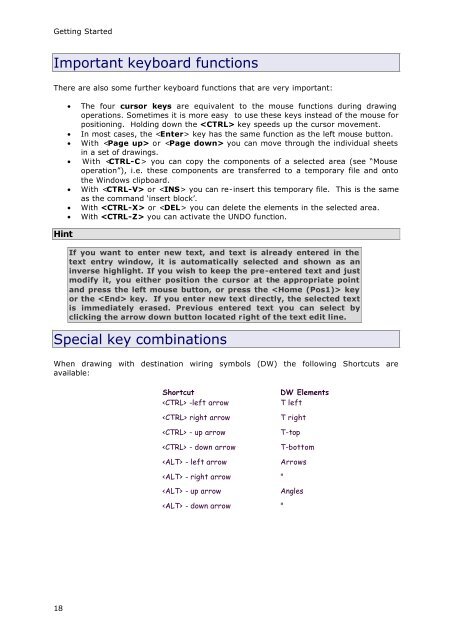WSCAD51 Getting Started - FTP Directory Listing
WSCAD51 Getting Started - FTP Directory Listing
WSCAD51 Getting Started - FTP Directory Listing
Create successful ePaper yourself
Turn your PDF publications into a flip-book with our unique Google optimized e-Paper software.
<strong>Getting</strong> <strong>Started</strong><br />
Important keyboard functions<br />
There are also some further keyboard functions that are very important:<br />
Hint<br />
18<br />
• The four cursor keys are equivalent to the mouse functions during drawing<br />
operations. Sometimes it is more easy to use these keys instead of the mouse for<br />
positioning. Holding down the key speeds up the cursor movement.<br />
• In most cases, the key has the same function as the left mouse button.<br />
• With or you can move through the individual sheets<br />
in a set of drawings.<br />
• With you can copy the components of a selected area (see “Mouse<br />
operation”), i.e. these components are transferred to a temporary file and onto<br />
the Windows clipboard.<br />
• With or you can re-insert this temporary file. This is the same<br />
as the command ‘insert block’.<br />
• With or you can delete the elements in the selected area.<br />
• With you can activate the UNDO function.<br />
If you want to enter new text, and text is already entered in the<br />
text entry window, it is automatically selected and shown as an<br />
inverse highlight. If you wish to keep the pre-entered text and just<br />
modify it, you either position the cursor at the appropriate point<br />
and press the left mouse button, or press the key<br />
or the key. If you enter new text directly, the selected text<br />
is immediately erased. Previous entered text you can select by<br />
clicking the arrow down button located right of the text edit line.<br />
Special key combinations<br />
When drawing with destination wiring symbols (DW) the following Shortcuts are<br />
available:<br />
Shortcut DW Elements<br />
-left arrow T left<br />
right arrow T right<br />
- up arrow T-top<br />
- down arrow T-bottom<br />
- left arrow Arrows<br />
- right arrow "<br />
- up arrow Angles<br />
- down arrow "