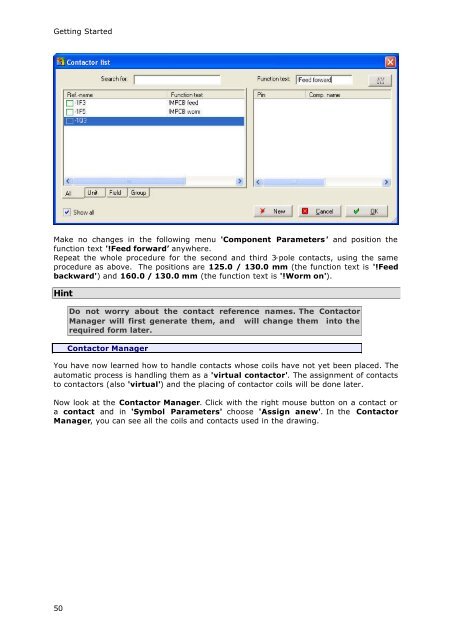WSCAD51 Getting Started - FTP Directory Listing
WSCAD51 Getting Started - FTP Directory Listing
WSCAD51 Getting Started - FTP Directory Listing
Create successful ePaper yourself
Turn your PDF publications into a flip-book with our unique Google optimized e-Paper software.
<strong>Getting</strong> <strong>Started</strong><br />
Make no changes in the following menu 'Component Parameters' and position the<br />
function text '!Feed forward’ anywhere.<br />
Repeat the whole procedure for the second and third 3-pole contacts, using the same<br />
procedure as above. The positions are 125.0 / 130.0 mm (the function text is '!Feed<br />
backward') and 160.0 / 130.0 mm (the function text is '!Worm on').<br />
Hint<br />
50<br />
Do not worry about the contact reference names. The Contactor<br />
Manager will first generate them, and will change them into the<br />
required form later.<br />
Contactor Manager<br />
You have now learned how to handle contacts whose coils have not yet been placed. The<br />
automatic process is handling them as a 'virtual contactor'. The assignment of contacts<br />
to contactors (also 'virtual') and the placing of contactor coils will be done later.<br />
Now look at the Contactor Manager. Click with the right mouse button on a contact or<br />
a contact and in 'Symbol Parameters' choose 'Assign anew'. In the Contactor<br />
Manager, you can see all the coils and contacts used in the drawing.