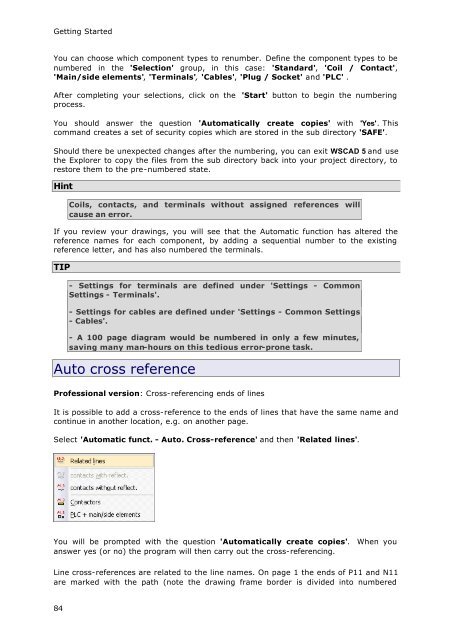WSCAD51 Getting Started - FTP Directory Listing
WSCAD51 Getting Started - FTP Directory Listing
WSCAD51 Getting Started - FTP Directory Listing
Create successful ePaper yourself
Turn your PDF publications into a flip-book with our unique Google optimized e-Paper software.
<strong>Getting</strong> <strong>Started</strong><br />
You can choose which component types to renumber. Define the component types to be<br />
numbered in the 'Selection' group, in this case: 'Standard', 'Coil / Contact',<br />
'Main/side elements', 'Terminals', 'Cables', 'Plug / Socket' and 'PLC' .<br />
After completing your selections, click on the 'Start' button to begin the numbering<br />
process.<br />
You should answer the question 'Automatically create copies' with 'Yes'. This<br />
command creates a set of security copies which are stored in the sub directory 'SAFE'.<br />
Should there be unexpected changes after the numbering, you can exit WSCAD 5 and use<br />
the Explorer to copy the files from the sub directory back into your project directory, to<br />
restore them to the pre-numbered state.<br />
Hint<br />
84<br />
Coils, contacts, and terminals without assigned references will<br />
cause an error.<br />
If you review your drawings, you will see that the Automatic function has altered the<br />
reference names for each component, by adding a sequential number to the existing<br />
reference letter, and has also numbered the terminals.<br />
TIP<br />
- Settings for terminals are defined under 'Settings - Common<br />
Settings - Terminals'.<br />
- Settings for cables are defined under 'Settings - Common Settings<br />
- Cables'.<br />
- A 100 page diagram would be numbered in only a few minutes,<br />
saving many man-hours on this tedious error-prone task.<br />
Auto cross reference<br />
Professional version: Cross-referencing ends of lines<br />
It is possible to add a cross-reference to the ends of lines that have the same name and<br />
continue in another location, e.g. on another page.<br />
Select 'Automatic funct. - Auto. Cross-reference' and then 'Related lines'.<br />
You will be prompted with the question 'Automatically create copies'. When you<br />
answer yes (or no) the program will then carry out the cross-referencing.<br />
Line cross-references are related to the line names. On page 1 the ends of P11 and N11<br />
are marked with the path (note the drawing frame border is divided into numbered