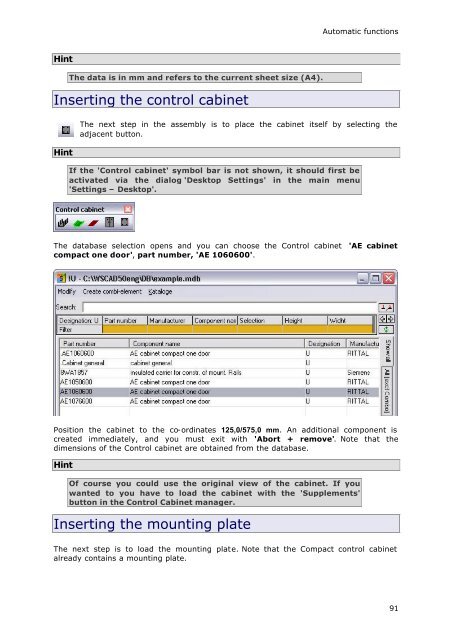WSCAD51 Getting Started - FTP Directory Listing
WSCAD51 Getting Started - FTP Directory Listing
WSCAD51 Getting Started - FTP Directory Listing
Create successful ePaper yourself
Turn your PDF publications into a flip-book with our unique Google optimized e-Paper software.
Hint<br />
The data is in mm and refers to the current sheet size (A4).<br />
Inserting the control cabinet<br />
Hint<br />
Automatic functions<br />
The next step in the assembly is to place the cabinet itself by selecting the<br />
adjacent button.<br />
If the 'Control cabinet' symbol bar is not shown, it should first be<br />
activated via the dialog 'Desktop Settings' in the main menu<br />
'Settings – Desktop'.<br />
The database selection opens and you can choose the Control cabinet 'AE cabinet<br />
compact one door', part number, 'AE 1060600'.<br />
Position the cabinet to the co-ordinates 125,0/575,0 mm. An additional component is<br />
created immediately, and you must exit with 'Abort + remove'. Note that the<br />
dimensions of the Control cabinet are obtained from the database.<br />
Hint<br />
Of course you could use the original view of the cabinet. If you<br />
wanted to you have to load the cabinet with the 'Supplements'<br />
button in the Control Cabinet manager.<br />
Inserting the mounting plate<br />
The next step is to load the mounting plate. Note that the Compact control cabinet<br />
already contains a mounting plate.<br />
91