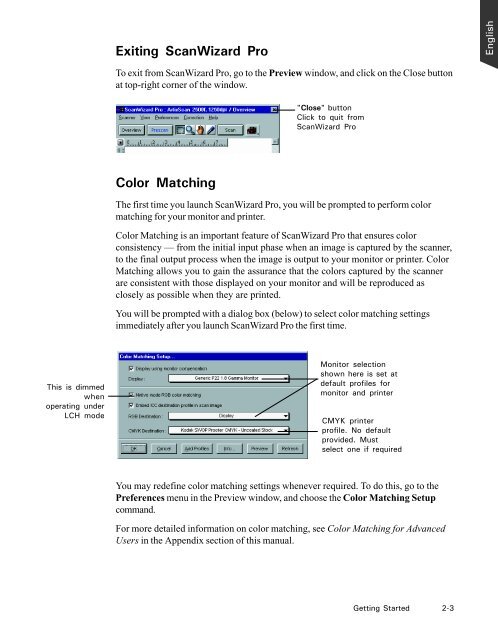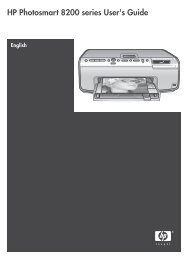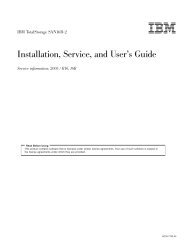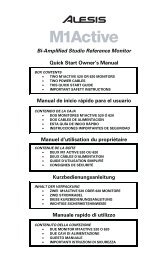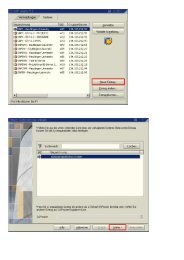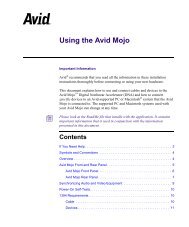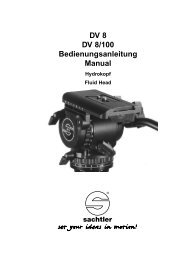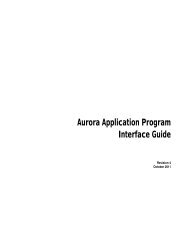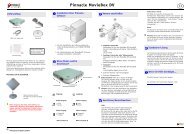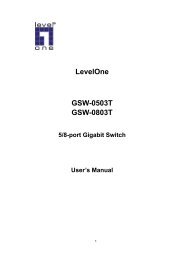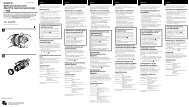Microtek ScanWizard Pro User's Guide
Microtek ScanWizard Pro User's Guide
Microtek ScanWizard Pro User's Guide
You also want an ePaper? Increase the reach of your titles
YUMPU automatically turns print PDFs into web optimized ePapers that Google loves.
This is dimmed<br />
when<br />
operating under<br />
LCH mode<br />
Exiting <strong>ScanWizard</strong> <strong>Pro</strong><br />
To exit from <strong>ScanWizard</strong> <strong>Pro</strong>, go to the Preview window, and click on the Close button<br />
at top-right corner of the window.<br />
Color Matching<br />
"Close" button<br />
Click to quit from<br />
<strong>ScanWizard</strong> <strong>Pro</strong><br />
The first time you launch <strong>ScanWizard</strong> <strong>Pro</strong>, you will be prompted to perform color<br />
matching for your monitor and printer.<br />
Color Matching is an important feature of <strong>ScanWizard</strong> <strong>Pro</strong> that ensures color<br />
consistency — from the initial input phase when an image is captured by the scanner,<br />
to the final output process when the image is output to your monitor or printer. Color<br />
Matching allows you to gain the assurance that the colors captured by the scanner<br />
are consistent with those displayed on your monitor and will be reproduced as<br />
closely as possible when they are printed.<br />
You will be prompted with a dialog box (below) to select color matching settings<br />
immediately after you launch <strong>ScanWizard</strong> <strong>Pro</strong> the first time.<br />
Monitor selection<br />
shown here is set at<br />
default profiles for<br />
monitor and printer<br />
CMYK printer<br />
profile. No default<br />
provided. Must<br />
select one if required<br />
You may redefine color matching settings whenever required. To do this, go to the<br />
Preferences menu in the Preview window, and choose the Color Matching Setup<br />
command.<br />
For more detailed information on color matching, see Color Matching for Advanced<br />
Users in the Appendix section of this manual.<br />
Getting Started 2-3<br />
English