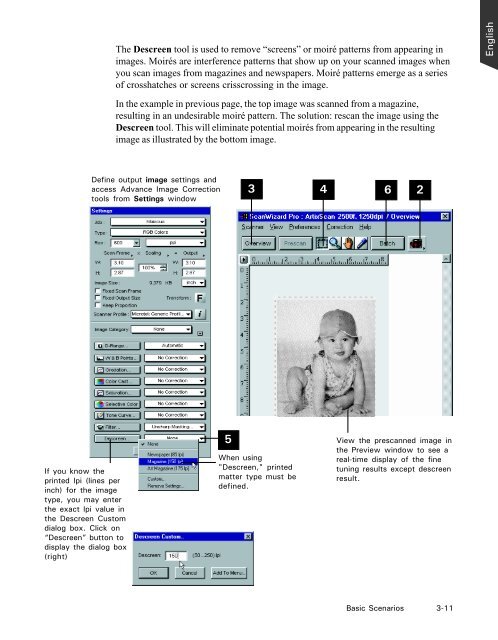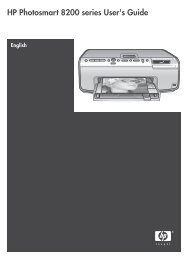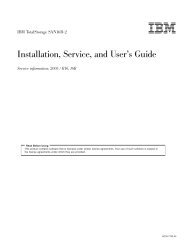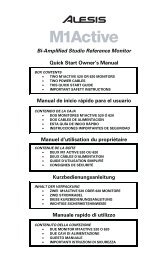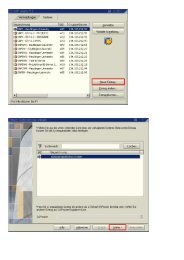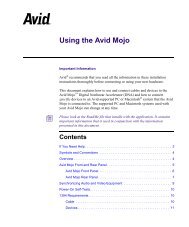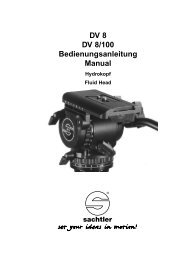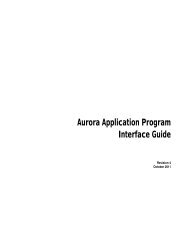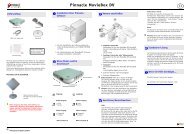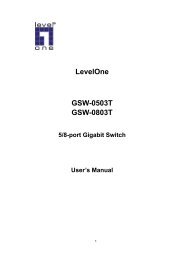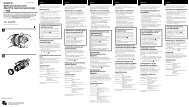Microtek ScanWizard Pro User's Guide
Microtek ScanWizard Pro User's Guide
Microtek ScanWizard Pro User's Guide
You also want an ePaper? Increase the reach of your titles
YUMPU automatically turns print PDFs into web optimized ePapers that Google loves.
If you know the<br />
printed lpi (lines per<br />
inch) for the image<br />
type, you may enter<br />
the exact lpi value in<br />
the Descreen Custom<br />
dialog box. Click on<br />
“Descreen” button to<br />
display the dialog box<br />
(right)<br />
The Descreen tool is used to remove “screens” or moiré patterns from appearing in<br />
images. Moirés are interference patterns that show up on your scanned images when<br />
you scan images from magazines and newspapers. Moiré patterns emerge as a series<br />
of crosshatches or screens crisscrossing in the image.<br />
In the example in previous page, the top image was scanned from a magazine,<br />
resulting in an undesirable moiré pattern. The solution: rescan the image using the<br />
Descreen tool. This will eliminate potential moirés from appearing in the resulting<br />
image as illustrated by the bottom image.<br />
Define output image settings and<br />
access Advance Image Correction<br />
tools from Settings window<br />
5<br />
3 4<br />
6 2<br />
When using<br />
"Descreen," printed<br />
matter type must be<br />
defined.<br />
View the prescanned image in<br />
the Preview window to see a<br />
real-time display of the fine<br />
tuning results except descreen<br />
result.<br />
Basic Scenarios 3-11<br />
English