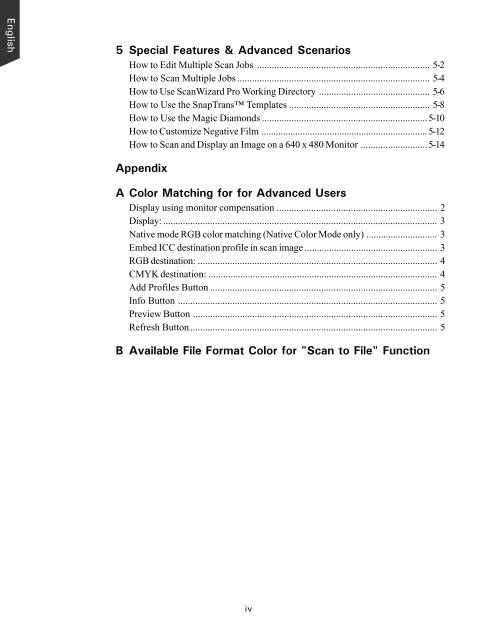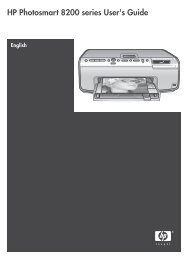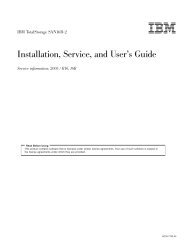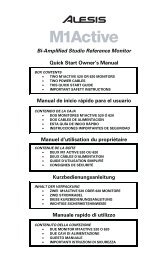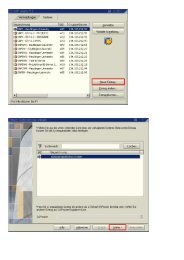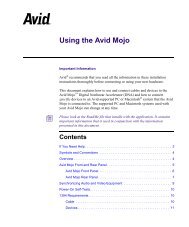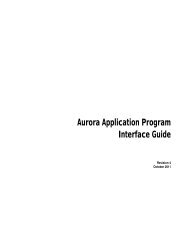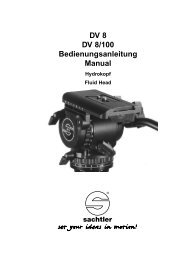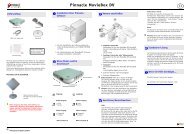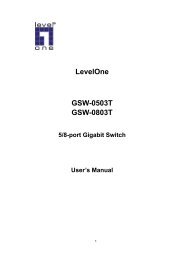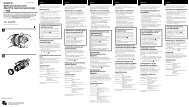Microtek ScanWizard Pro User's Guide
Microtek ScanWizard Pro User's Guide
Microtek ScanWizard Pro User's Guide
You also want an ePaper? Increase the reach of your titles
YUMPU automatically turns print PDFs into web optimized ePapers that Google loves.
English<br />
5 Special Features & Advanced Scenarios<br />
How to Edit Multiple Scan Jobs ...................................................................... 5-2<br />
How to Scan Multiple Jobs .............................................................................. 5-4<br />
How to Use <strong>ScanWizard</strong> <strong>Pro</strong> Working Directory ............................................. 5-6<br />
How to Use the SnapTrans Templates ......................................................... 5-8<br />
How to Use the Magic Diamonds ...................................................................5-10<br />
How to Customize Negative Film .................................................................... 5-12<br />
How to Scan and Display an Image on a 640 x 480 Monitor ...........................5-14<br />
Appendix<br />
A Color Matching for for Advanced Users<br />
Display using monitor compensation ................................................................. 2<br />
Display: ............................................................................................................... 3<br />
Native mode RGB color matching (Native Color Mode only) ............................. 3<br />
Embed ICC destination profile in scan image ...................................................... 3<br />
RGB destination: ................................................................................................. 4<br />
CMYK destination: ............................................................................................. 4<br />
Add <strong>Pro</strong>files Button ............................................................................................ 5<br />
Info Button ......................................................................................................... 5<br />
Preview Button ................................................................................................... 5<br />
Refresh Button.................................................................................................... 5<br />
B Available File Format Color for "Scan to File" Function<br />
iv