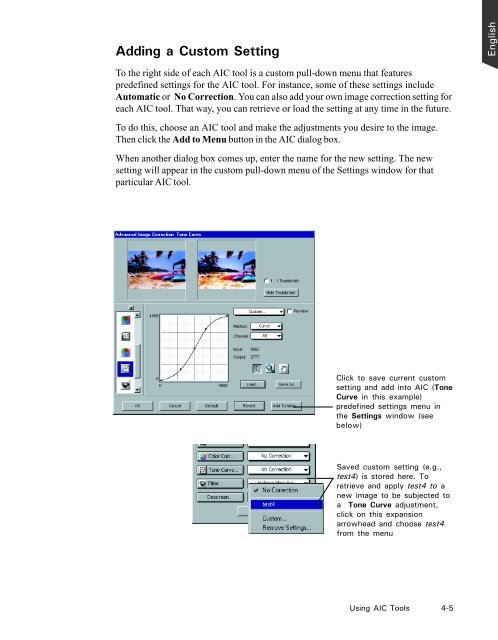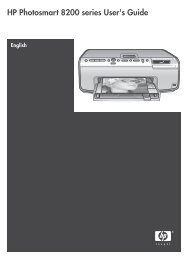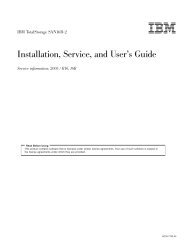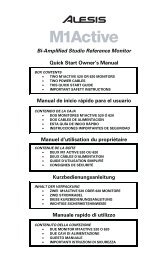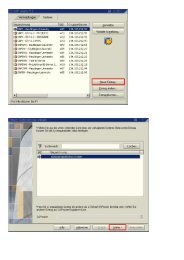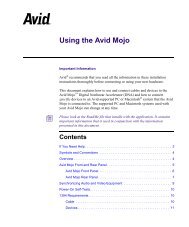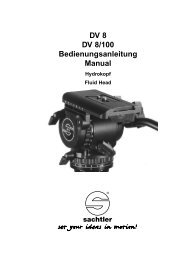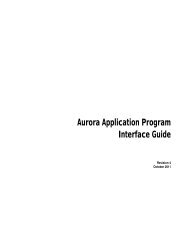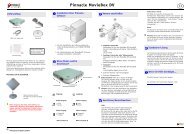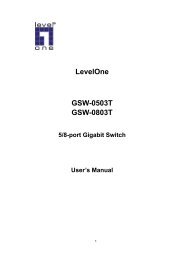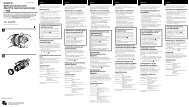Microtek ScanWizard Pro User's Guide
Microtek ScanWizard Pro User's Guide
Microtek ScanWizard Pro User's Guide
Create successful ePaper yourself
Turn your PDF publications into a flip-book with our unique Google optimized e-Paper software.
Adding a Custom Setting<br />
To the right side of each AIC tool is a custom pull-down menu that features<br />
predefined settings for the AIC tool. For instance, some of these settings include<br />
Automatic or No Correction. You can also add your own image correction setting for<br />
each AIC tool. That way, you can retrieve or load the setting at any time in the future.<br />
To do this, choose an AIC tool and make the adjustments you desire to the image.<br />
Then click the Add to Menu button in the AIC dialog box.<br />
When another dialog box comes up, enter the name for the new setting. The new<br />
setting will appear in the custom pull-down menu of the Settings window for that<br />
particular AIC tool.<br />
Click to save current custom<br />
setting and add into AIC (Tone<br />
Curve in this example)<br />
predefined settings menu in<br />
the Settings window (see<br />
below)<br />
Saved custom setting (e.g.,<br />
test4) is stored here. To<br />
retrieve and apply test4 to a<br />
new image to be subjected to<br />
a Tone Curve adjustment,<br />
click on this expansion<br />
arrowhead and choose test4<br />
from the menu<br />
Using AIC Tools 4-5<br />
English