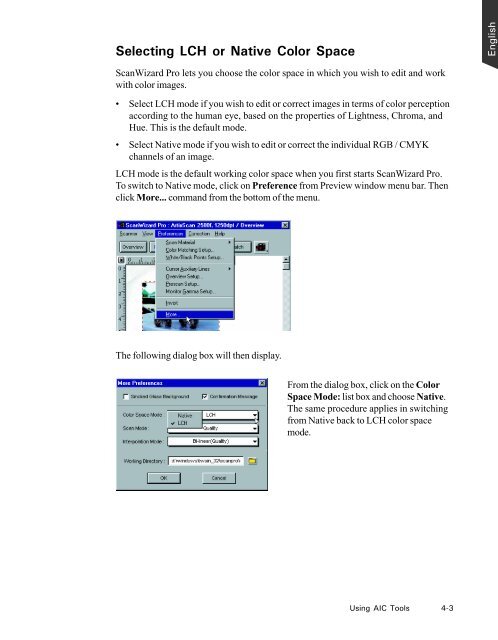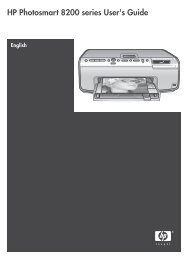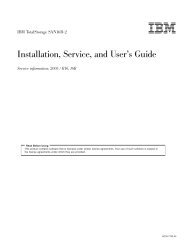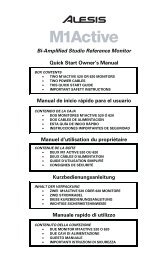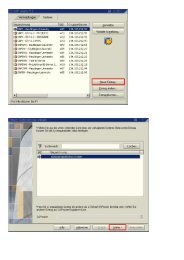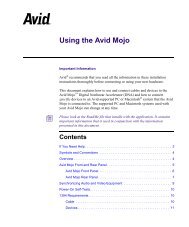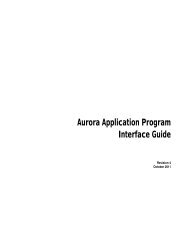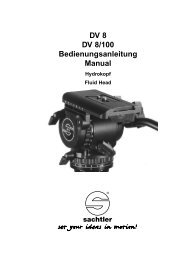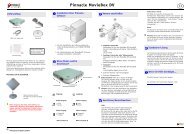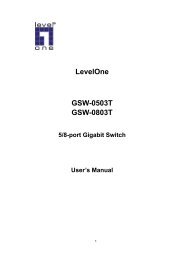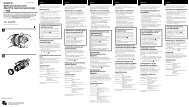Microtek ScanWizard Pro User's Guide
Microtek ScanWizard Pro User's Guide
Microtek ScanWizard Pro User's Guide
Create successful ePaper yourself
Turn your PDF publications into a flip-book with our unique Google optimized e-Paper software.
Selecting LCH or Native Color Space<br />
<strong>ScanWizard</strong> <strong>Pro</strong> lets you choose the color space in which you wish to edit and work<br />
with color images.<br />
Select LCH mode if you wish to edit or correct images in terms of color perception<br />
according to the human eye, based on the properties of Lightness, Chroma, and<br />
Hue. This is the default mode.<br />
Select Native mode if you wish to edit or correct the individual RGB / CMYK<br />
channels of an image.<br />
LCH mode is the default working color space when you first starts <strong>ScanWizard</strong> <strong>Pro</strong>.<br />
To switch to Native mode, click on Preference from Preview window menu bar. Then<br />
click More... command from the bottom of the menu.<br />
The following dialog box will then display.<br />
From the dialog box, click on the Color<br />
Space Mode: list box and choose Native.<br />
The same procedure applies in switching<br />
from Native back to LCH color space<br />
mode.<br />
Using AIC Tools 4-3<br />
English